Module 5
Add confirmation step
In this module you are adding a process step in the application.
Topics covered in this module:
- Process
- Confirmation step
- Authorization rules
- Validation
- Replace standard texts
Tasks
An Altinn App has a process flow that describes the different steps in the flow. The standard flow for a newly created application consists of one task; the fill out step.
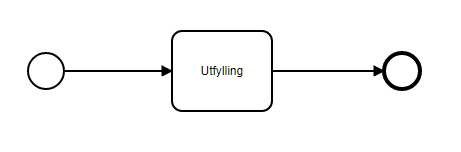
Your task is to expand the standard process flow with a confirmation step as illustrated below. The confirmation page is added automatically when the step is added to the BPMN file.
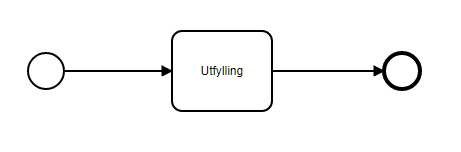
Requirements from the municipality
At this point in the workflow, the user should be able to:
- View an overview of the data entered before submitting the form
Tasks
- Update
App/config/process/process.bpmnto include the confirmation step (you can replace the entire content with the content in the template below).
Template process flow with data and confirmation step
Useful documentation
- Available process steps in an Altinn app
- How to change the process flow of an application
- Online BPMN editor
- BPMN standard
Knowledge check
The policy file for your application is tailored to the standard process flow and needs to be updated to include the confirmation step.
Requirements from the municipality
- The role requirements for filling out and confirming an instance should be the same.
- Users should be able to submit the form.
Tasks
- Familiarize yourself with the policy file
App/config/authorization/policy.xml: Identify the various rules and the pattern forRuleId. - Find the relevant rule in the rule library. The rule should cover that a user with the role REGNA or DAGL should be able to confirm the submission of the form (Task2).
- Add the rule to the policy file. Remember to replace
[RULE_ID]with the correct ID (follow the pattern of the other rules).
Useful documentation
Knowledge check
Requirements from the municipality
- Only the user who owns the instance should be able to submit the form, even if others may have the required roles.
To ensure that only the user who owns the instance can submit the form, we can add validation that checks if
the partyId of the current user matches the partyId (see InstanceOwner) of the owner of the instance for the task with the ID “Task_2”
(which is the confirmation step). If they do not match, it adds an error message to the validation results.
The error message will be displayed on the screen, and the process flow will be halted.
- Create the file
App/logic/Validation/InstanceValidation.cs(follow the procedure for custom validation). - Add the validation logic for user ID in the
ValidateTaskclass.
Useful documentation
Knowledge check
Requirements from the municipality
We want the user to be presented with the following text before submission:
Du er nå klar for å sende inn melding om tilflytting til Sogndal kommune.
Ved å sende inn dette skjemaet samtykker du til at dataen du har fylt ut kan lagres og benyttes til å tilpasse kommunens tilbud til deg de neste 18 månedene.
Før du sender inn vil vi anbefale å se over svarene dine. Du kan ikke endre svarene etter at du har sendt inn.
Tasks
- Create a text resource that overrides the default text for the confirmation page.
Useful documentation
Summary
In this module, you have expanded your application with a confirmation step, customized the view, and added validation and authorization rules associated with the process step.
The service should be able to run on your local machine with localtest, and you should be able to test the new process step and confirm that the view appears as desired.
Remember to push your local changes so that they become available in Altinn Studio.
Solution
- Copy the content from the template and paste it into the file
App/config/process/process.bpmn(replace the entire original content).
You should now see the following page when you click “Submit”:
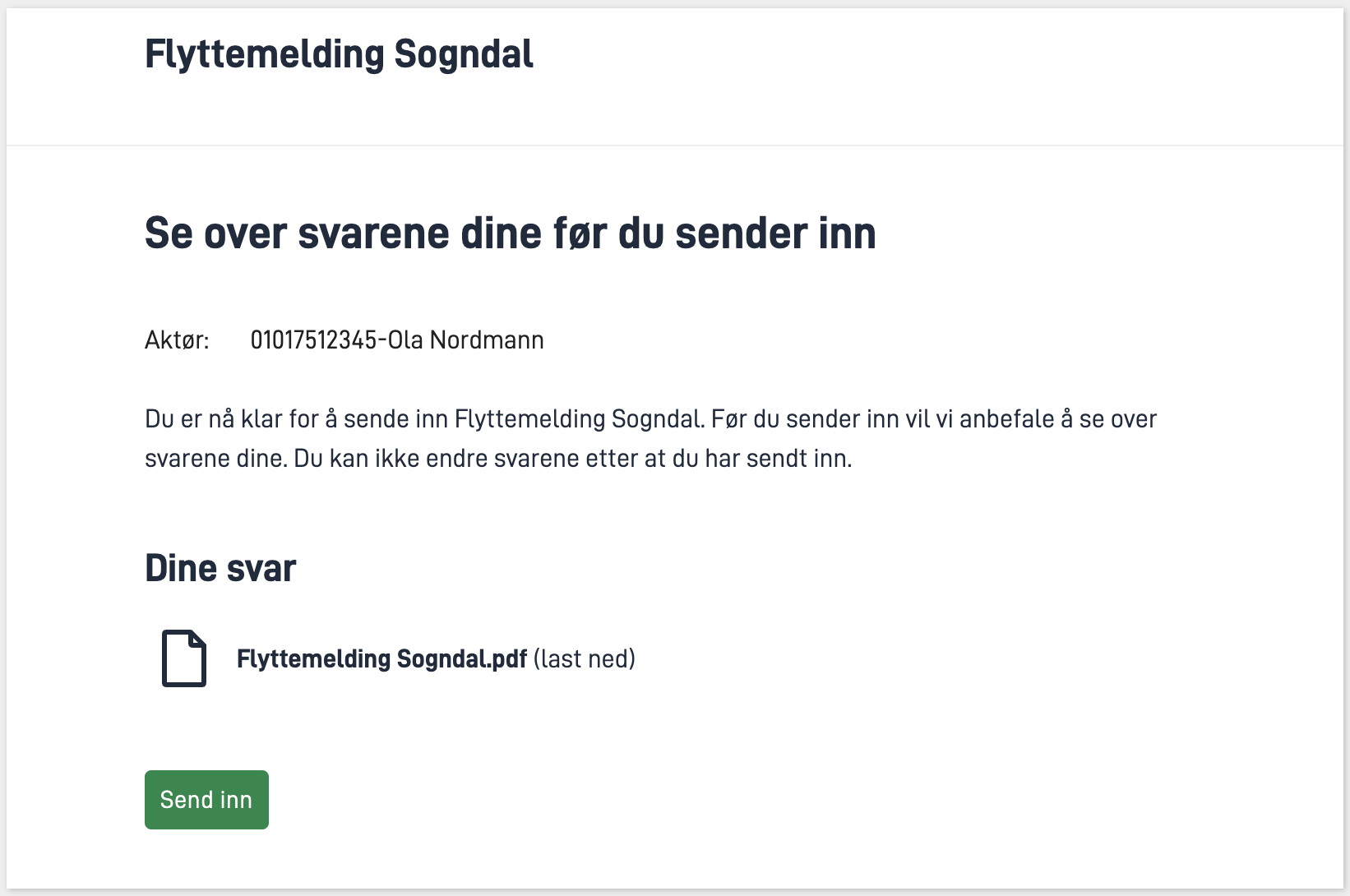
Please note that clicking “Send inn” (submit) on the confirmation page will result in an error message. This will be resolved in the next step with authorization.
Find the relevant rule in the rule library: User with role REGNA or DAGL can confirm instances of [ORG]/[APP] when it is in Task_2.
Copy the code for the rule and paste it into
policy.xml(right after the last rule (between the last</xacml:Rule>tag and<xacml:ObligationExpressions>)).Replace
[RULE_ID]with7(since the preceding rule has id6).
For the complete solution, see source code.
With authorization in place, you should be able to submit the form, and you will see the confirmation page:
- Follow the procedure for custom validation to create the file.
- Add validation logic for user ID in the
ValidateTaskclass:
App/logic/Validation/InstanceValidation.cs...
namespace Altinn.App.AppLogic.Validation;
public class InstanceValidator : IInstanceValidator
{
// Field used to store the http context for the current request
private readonly HttpContext _httpContext;
public InstanceValidator(IHttpContextAccessor httpContextAccessor)
{
// Get the http context from the accessor
_httpContext = httpContextAccessor.HttpContext;
}
public Task ValidateData(object data, ModelStateDictionary validationResults)
{
throw new System.NotImplementedException();
}
public async Task ValidateTask(Instance instance, string taskId, ModelStateDictionary validationResults)
{
// Get the user from the http context
var user = _httpContext.User;
if (taskId == "Task_2")
{
// Get the party id claim from the user
Claim partyIdClaim = user.FindFirst(c => c.Type == AltinnCoreClaimTypes.PartyID);
// Check if the party id claim matches the instance owner party id
if (partyIdClaim.Value != instance.InstanceOwner.PartyId)
{
// Add a model error to the validation results (this will be displayed in the UI and prevent the user from continuing)
validationResults.AddModelError(taskId, "confirm.validation_message");
}
}
// Return a completed task
await Task.CompletedTask;
}
}
- Register the implementation in
Program.cs
App/Program.cs{
// Register your apps custom service implementations here.
services.AddTransient<IInstantiationProcessor, InstantiationProcessor>();
services.AddTransient<IAppOptionsProvider, YearsInWorkForceOptionsProvider>();
services.AddTransient<IAppOptionsProvider, IndustryOptions>();
services.AddTransient<IInstanceValidator, InstanceValidator>();
}
- Add a text resource with a message to display in case of validation failure:
App/config/texts/resources.nb.json{
"$schema": "https://altinncdn.no/toolkits/altinn-app-frontend/4/schemas/json/text-resources/text-resources.schema.v1.json",
"language": "nb",
"resources": [
...
{
"id": "confirm.validation_message",
"value": "Kun brukeren som eier instansen kan sende inn dette skjema."
}
]
}

- To add custom text to the confirmation page as shown in the example above, add the following text resource:
App/config/texts/resources.nb.json{
"$schema": "https://altinncdn.no/toolkits/altinn-app-frontend/4/schemas/json/text-resources/text-resources.schema.v1.json",
"language": "nb",
"resources": [
...
{
"id": "confirm.body",
"value": "Du er nå klar for å sende inn melding om tilflytting til Sogndal kommune. </br></br> Ved å sende inn dette skjemaet samtykker du til at dataen du har fylt ut kan lagres og benyttes til å tilpasse kommunens tilbud til deg de neste 18 månedene. </br></br> **Før du sender inn vil vi anbefale å se over svarene dine. Du kan ikke endre svarene etter at du har sendt inn.**"
}
]
}


