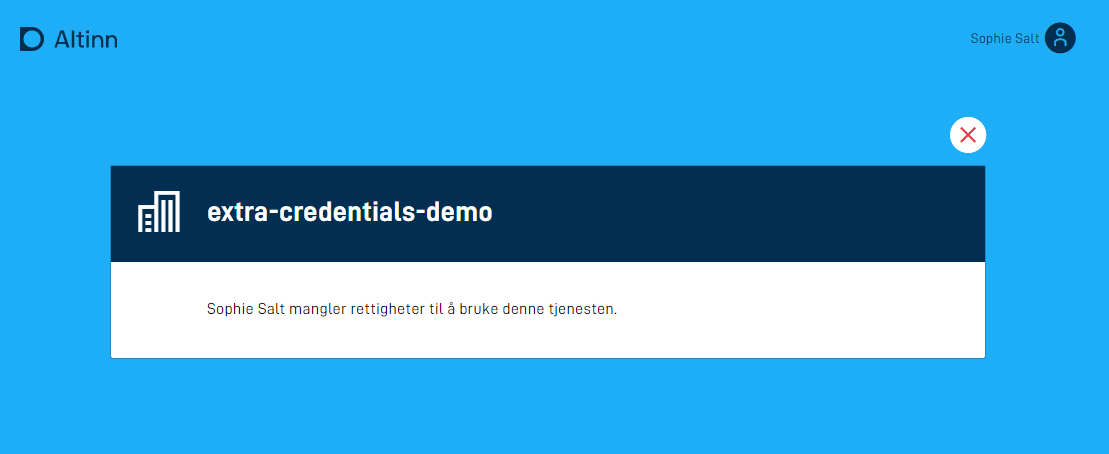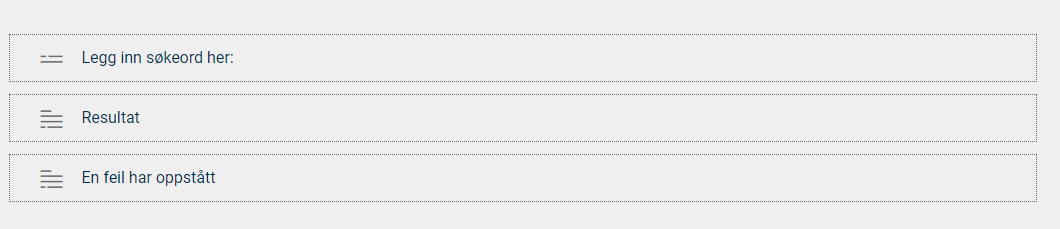Stateless application (lookup-service)
How to configure behavior at the application startup.
Introduction to stateless applications
A stateless application distinguishes itself from standard applications by not storing any data, neither form data nor metadata about instances of the application. The application will also not end up in the user’s inbox. A stateless application corresponds to an access service in Altinn 2.
Stateless applications work well as access services where an end-user or a system queries a resource or presents data from a third party based on who the user is. It is also possible to configure a stateless application to allow anonymous users, that is, users who are not logged in.
Configuration
You can manage the application’s behavior during startup and set it up as a stateless application if needed by configuring its application metadata, which is stored in applicationmetadata.json.
Example of configuration:
App/config/applicationmetadata.json{
"id": "ttd/stateless-app-demo",
"org": "ttd",
"title": {
"nb": "Stateless App Demo"
},
"dataTypes": [
{
"id": "ref-data-as-pdf",
"allowedContentTypes": [
"application/pdf"
],
"maxCount": 0,
"minCount": 0
},
{
"id": "Stateless-model",
"allowedContentTypes": [
"application/xml"
],
"appLogic": {
"autoCreate": true,
"classRef": "Altinn.App.Models.StatelessV1"
},
"maxCount": 1,
"minCount": 1
}
],
...
"onEntry": { "show": "stateless" } // add this line
}
In the onEntry.show field, you have the opportunity to specify a layout set that you want to display during application startup.
The layout set itself is defined in the configuration file App/ui/layout-sets.json. If the file does not exist, you can create it.
You can find more information about layout sets here.
Example of layout set:
App/ui/layout-sets.json{
"$schema": "https://altinncdn.no/toolkits/altinn-app-frontend/4/schemas/json/layout/layout-sets.schema.v1.json",
"sets": [
{
"id": "stateless",
"dataType": "Stateless-model"
}
]
}
In the example above, the layout-set stateless is referring to the datamodel Stateless-model.
Example of an app structure for an application which is set up in this way:
├───App
├───config
├───logic
├───models
│ Stateless-model.cs
│ Stateless-model.metadata.json
│ Stateless-model.schema.json
│ Stateless-model.xsd
├───ui
│ layout-sets.json
│
└───stateless
| RuleConfiguration.json
│ RuleHandler.js
│ Settings.json
│
└───layouts
{page}.json
{page}.json can be configured the same way as any normal application page, and will support all components with the exception of:
- File upload
- Button
The App frontend will read the configuration from applicationmetadata.json and recognize that it should not create an instance.
Instead, it will retrieve the layout files and associated data models and present them to the end user.
Configuring access without login
Note! Form components that affect process (Button for submission or instantiation) are not supported for anonymous users!
Note: To make use of this functionality you must use version >= 5.1.0 of the nuget-packages Altinn.App.PlatformServices, Altinn.App.Common and Altinn.App.Api.
To permit use of an app by a user that is not logged in, you must follow the steps that are described above. You also
have to define the data type which is used by the stateless app to allow anonymous use. This is done by modifying
the dataType-element in applicationMetadata.json.
The data type’s appLogic-object needs a new setting, "allowAnonymousOnStateless": true. See example below:
App/config/applicationmetadata.json{
"id": "ttd/stateless-app-demo",
"org": "ttd",
"title": {
"nb": "Stateless App Demo"
},
"dataTypes": [
{
"id": "ref-data-as-pdf",
"allowedContentTypes": [
"application/pdf"
],
"maxCount": 0,
"minCount": 0
},
{
"id": "Stateless-model",
"allowedContentTypes": [
"application/xml"
],
"appLogic": {
"autoCreate": true,
"classRef": "Altinn.App.Models.StatelessV1",
"allowAnonymousOnStateless": true
},
"maxCount": 1,
"minCount": 1
}
],
...
"onEntry": { "show": "stateless" }
}
Populating data
When using a stateless data type you will be able to populate the data model in when the app front-end requests the form data.
Data will be populated in two steps during the initial call from the front-end (GET):
The following updates to the same form data (POST) will then run prefill one more time, but the calculation is triggered. This allows manipulating the data based on the user’s input even in stateless application.
Example of a calculation which populates the data model mentioned in the example above:
public async Task<bool> ProcessDataRead(Instance instance, Guid? dataId, object data)
{
if (data.GetType() == typeof(StatelessV1))
{
StatelessV1 form = (StatelessV1) data;
// Here you can do what you want, for ex. an API-call
// if your service is supposed to act as an information transparency service
form.Fornavn = "Test";
form.Etternavn = "Testesten";
return true
}
return false;
}
Authorization with third party solutions
Controlling access for stateless applications can be done with standard app-authorization Where by using Altinn roles you define who has access to the service. If you require further securing of your service you can implement logic for authorization of users with third party solutions. This can be an API which is exposed in your organization or an open API from a different provider.
In the example below, an API from the Financial Supervisory Authority of Norway is used to determine if a company that is represented by a user in Altinn has the necessary licenses to use a service.
The source code for the example application can be found here (requires account in Altinn Studio).
Further down this page we will use the designation user synonymously with an organization represented by a person in Altinn.
Expand the data model with fields for authorization
In addition to a field for user input and a field to display the result, in this example we have a field for holding information about if the user is authenticated and a field for holding a dynamic error message.
<xs:sequence> <xs:element name="searchString" type="xs:string" /> <xs:element name="result" type="xs:string" /> <xs:element name="userAuthorized" type="xs:boolean" /> <xs:element name="errorMessage" type="xs:string" /> </xs:sequence>Skip to step 4 if the application will only be used via an API.
Add a field to display error messages in the user interface
There are three components to the user interface of an application. A search field for user input, a text field dedicated to showing a search result and a paragraph which is reserved for error messages.
The components are connected to a data model and text resource in the following way in
{page}.json:App/ui/layouts/{page}.json"layout": [ { "id": "sokeBoks", "type": "Input", "textResourceBindings": { "title": "SearchString" }, "dataModelBindings": { "simpleBinding": "searchString" }, "required": false, "readOnly": false }, { "id": "resultatBoks", "type": "TextArea", "textResourceBindings": { "title": "Result" }, "dataModelBindings": { "simpleBinding": "result" }, "required": false, "readOnly": true }, { "id": "errorBoks", "type": "Paragraph", "textResourceBindings": { "title": "ErrorMessage" }, "required": false, "readOnly": true } ]Add dynamic rules to show/hide fields
We use dynamic rules to show/hide fields depending on the users level of authorization
There has been added a dynamic rule in
RuleHandler.jswhich checks if a field in the datamodel has the valuefalse. Configuration of rules is described more closely here.In
RuleConfiguration.jsonyou can see how the rule is utilized. If the input value from the data modeluserAuthorizedis false, the errorBox-component will be made visible, while the opposite happens to the search and result fields as those are hidden.Default behaviour will be the opposite, that search and results are visible while the error field is hidden.
{ "data": { "ruleConnection": {}, "conditionalRendering": { "e2dd8ff0-f8f1-11eb-b2bc-5b40a942c260": { "selectedFunction": "isFalse", "inputParams": { "value": "userAuthorized" }, "selectedAction": "Show", "selectedFields": { "e2dd68e0-f8f1-11eb-b2bc-5b40a942c260": "errorBoks" } }, "e2dd8ff0-f8f1-11eb-b2bc-5b40a942c261": { "selectedFunction": "isFalse", "inputParams": { "value": "userAuthorized" }, "selectedAction": "Hide", "selectedFields": { "e2dd68e0-f8f1-11eb-b2bc-5b40a942c261": "sokeBoks", "e2dd68e0-f8f1-11eb-b2bc-5b40a942c262": "resultatBoks" } } } } }Add text resources
In addition to the name of the service, three text resources have been added.
The text resource for error messages contains a placeholder for the name of the user. The variable
errorMessagewill be populated in the data model when it is registered that the user lacks the authorization to access the service.{ "id": "ErrorMessage", "value": "{0} mangler rettigheter til å bruke denne tjenesten.", "variables": [ { "key": "errorMessage", "dataSource": "dataModel.lookup" } ] }, { "id": "Result", "value": "Resultat" }, { "id": "SearchString", "value": "Legg inn søkeord her:" },Implement authorization logic
All data processing for stateless applications is located in the file
App\logic\DataProcessing\DataProcessingHandler.cs, and it is also where the authorization logic should be placed.Logic for looking up data and authorizing the user is handled in the method
ProcessDataRead. It is called every time a user opens the application or inputs any data.public async Task<bool> ProcessDataRead(Instance instance, Guid? dataId, object data) { lookup lookup = (lookup)data; // Check if user is authorized to use service Party party = await _register.GetParty(int.Parse(instance.InstanceOwner.PartyId)); if (string.IsNullOrEmpty(party.OrgNumber) || !await _finanstilsynet.HasReqiuiredLicence(_settings.LicenseCode, party.OrgNumber)) { lookup.userAuthorized = false; lookup.errorMessage = $"{party.Name}"; return true; } // logic for looking up data if (!string.IsNullOrEmpty(lookup.searchString)) { lookup.result = $"You typed \"{lookup.searchString}\". This is the result."; return true; } return false; }The method starts with logic for collecting form data for future use in the method.
lookup lookup = (lookup)dataThen comes the logic for checking if the user is authorized.
// Check if user is authorized to use service Party party = await _register.GetParty(int.Parse(instance.InstanceOwner.PartyId)) if (string.IsNullOrEmpty(party.OrgNumber) || !await _finanstilsynet.HasReqiuiredLicence(_settings.LicenseCode, party.OrgNumber)) { lookup.userAuthorized = false; lookup.errorMessage = $"{party.Name}"; return true; }To know the identity of the user, the identifier
instance.InstanceOwner.PartyIdis used, this is used as an input for the method. We use Altinns register to collect the party-object which represents the user. It can contain either an organization or a person.Party party = await _register.GetParty(int.Parse(instance.InstanceOwner.PartyId))Two checks are done to decide the authorization of a user. First it is verified that the party object has a defined organization number, if this is not the case and the user is not representing an organization they are not authorized.
The other check calls _finanstilsynet.HasReqiuiredLicence(), a method which looks up the Financial Supervisory Authority of Norway’s API to decide if an organization has been given a license.
The implementation of that service is available [here]her.
If none of the checks are successful two fields in the data model are populated;
- an indicator that the user is not authorized
- an error message, with only the name of the user
And `true` is returned to indicate that the data values have been updated.
```cs
lookup.userAuthorized = false;
lookup.errorMessage = $"{party.Name}";
return true;
```
Finally the logic to display the results based on the query string.
```cs
// logic for looking up data
if (!string.IsNullOrEmpty(lookup.searchString))
{
lookup.result = $"You typed \"{lookup.searchString}\". This is the result.";
return true;
}
return false;
```
`lookup.result` is populated with the value from the lookup, in this case we just write the query string back to the user.
Again, `true` is returned to indicate that a data value has been changed, and `false` if this is not the case.
Starting an instance from a stateless form
This is brand new functionality. Setup must be completed manually until further notice and will not be supported in Altinn Studio.
Note: To make use of this functionality you must use version >= 4.17.2 of the nuget-packages Altinn.App.PlatformServices, Altinn.App.Common og Altinn.App.Api.
In a stateless application you have the opportunity to use the InstantiationButton component to start an instance.
Currently we only support starting an instance from within the same application the stateless form is displayed in. Starting an instance in another application is functionality we will add in the future.
There is an example stateless application where the end user can choose to start an instance in the actual application. It can be used as inspiration for further development. The application with source code can be found here
Instantiation with prefill
An example use case for starting an instance from a stateless application could be an app where the user is presented some given data at first. From this information the user can choose to act on the listed data, and then continue using the service as a normal form.
To achieve this type of flow you are dependent on setting up your application as a stateless application, described under configuration.
When this has been done, you can expand the stateless view to include InstantiationButton which can start a new instance when the user clicks the button.
Standard behaviour for this button is to submit the entire data model that the user has used as a part of the instantiation under the field prefill.
If one wishes to pick parts of the data model which are connected in the stateless step it will also be possible to add mappingto the InstantiationButton component. For example:
{
"id": "instantiation-button",
"type": "InstantiationButton",
"textResourceBindings": {
"title": "Start instans"
},
"mapping": {
"some.source.field": "name",
"some.other.field": "id"
}
}
When the user then chooses to start an instance the app frontend will gather the fields some.source.field and some.other.field from the data model in the stateless step and map these fields to name and id which are sent with the instantiation call for the application.
Example request which will be sent to the backend which can be mapped to the data model used in the submit part of the application:
{
"prefill": {
"name": "Ola Nordmann",
"id": "12345"
},
...
}
This prefill value can then be used in the method DataCreation in InstantiationHandler.cs to map against the fields
that are needed as a part of the submitting part of the application during instantiation. Example:
public async Task DataCreation(Instance instance, object data, Dictionary<string, string> prefill)
{
if (data.GetType() == typeof(MessageV1))
{
string name = "";
string id = "";
if (prefill.ContainsKey("name")) {
name = prefill["name"];
}
if (prefill.ContainsKey("id")) {
id = prefill["id"];
}
MessageV1 skjema = (MessageV1)data;
skjema.Sender = name;
skjema.Reference = id;
}
await Task.CompletedTask;
}
Instantiating from a repeating group
If in the stateless step wanted the user to, for example, pick an element from a repeating group to continue on the chosen element, you can set up the InstantiationButton component as a part of the repeating group.
Here you can then configure the instantiation button to map fields from the given index the user chose to start an instance from. This requires setting up mapping fields with an index on the actual group.
Example:
{
"id": "instantiation-button",
"type": "InstantiationButton",
"textResourceBindings": {
"title": "Start ny instans"
},
"mapping": {
"people[{0}].name": "name",
"people[{0}].age": "age"
}
}
In the repeating group {0} will be replaced with the actual index of the group the user wishes to start from.