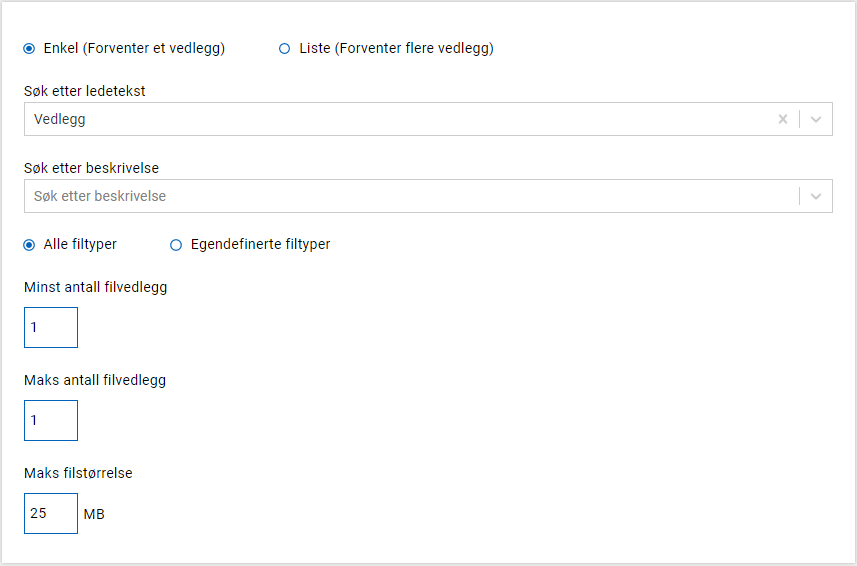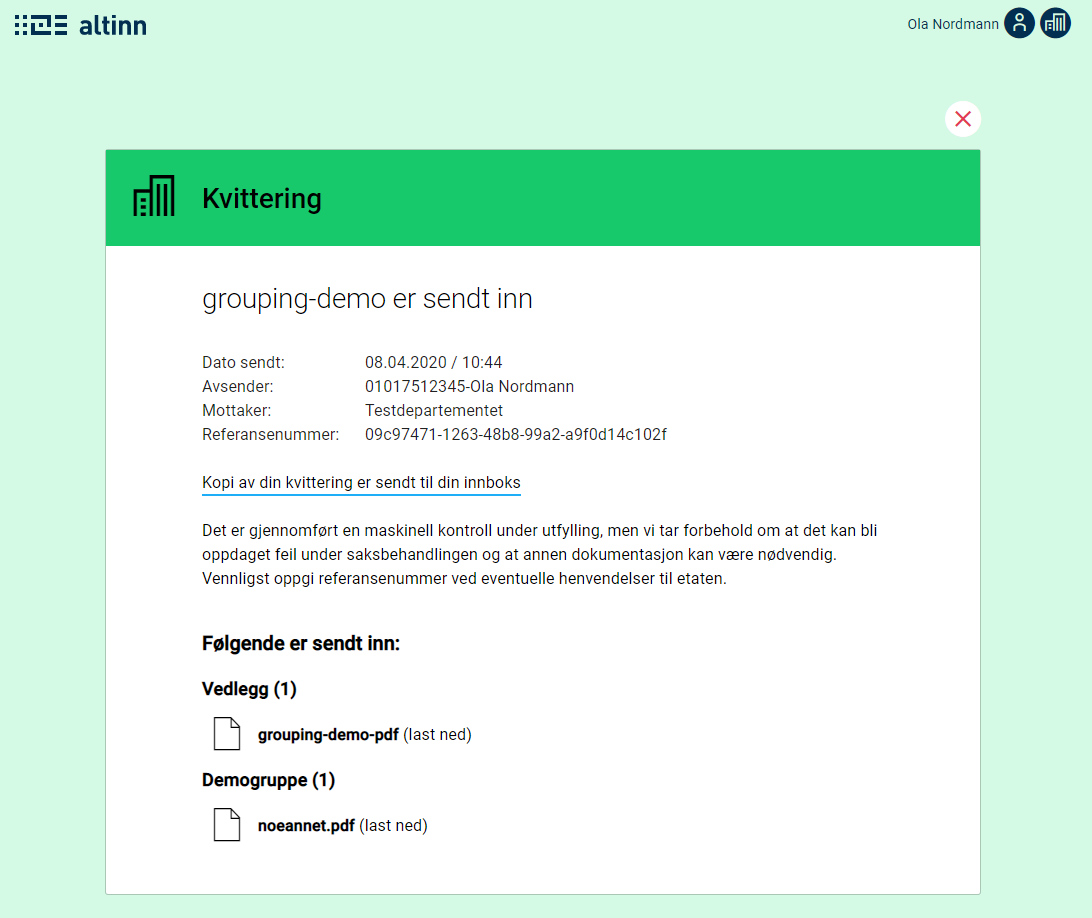Attachments
In an application one can facilitate uploading file attachments both via GUI and API.
Methods for uploading file attachments
In an Altinn application there are two options for uploading file attachments:
- File upload component in a form
- API-call to app backend
The former will be a good alternative for all data where it is expected that the user will upload files through the user interface in the app. The latter is recommended for use if it is only expected that systems will upload the attachment. There is no limit to how many attachments that can be included in one application and both upload methods can be used within the same application.
Below is a simple description of how you can accommodate your application to be able to receive attachments.
Submitting file attachments with file upload component in a form
When building your form in Altinn Studio, a file upload component is available. It is possible to upload multiple file attachments on one single component, and how many file upload components you use in your application will be determined by the characteristics of the documents you expect to be uploaded and any restrictions you need to impose. (see configuration of file attachments for more information on this).
Note: It will also be possible to upload file attachments of the type defined in the attachment component through API.
The image above shows the file upload component in Altinn Studio. Part of the configuration for the uploaded attachments can be set up here.
- Custom file types can be specified if you want to limit the file types that can be submitted. In this case, a user will be prevented from uploading if the file type is not in the approved list.
- The minimum/maximum amount of file attachments can be specified if you want a specific amount of attachments uploaded through the component. By setting the value of minst antall filvedlegg to ‘0’ it will not be required to upload a file.
- The maximum file size is specified in MB.
Additional configurations that can be set for attachments include: allowed contributors and description. This is configured in applicationMetadata.json which is placed under App/config in the application repo.
File upload component with tagging
There is also a separate component where the user tags the file using a dropdown list. This is configured pretty similarily to the normal file upload component, with the addition of a code list ID and the name you want the tag to have.
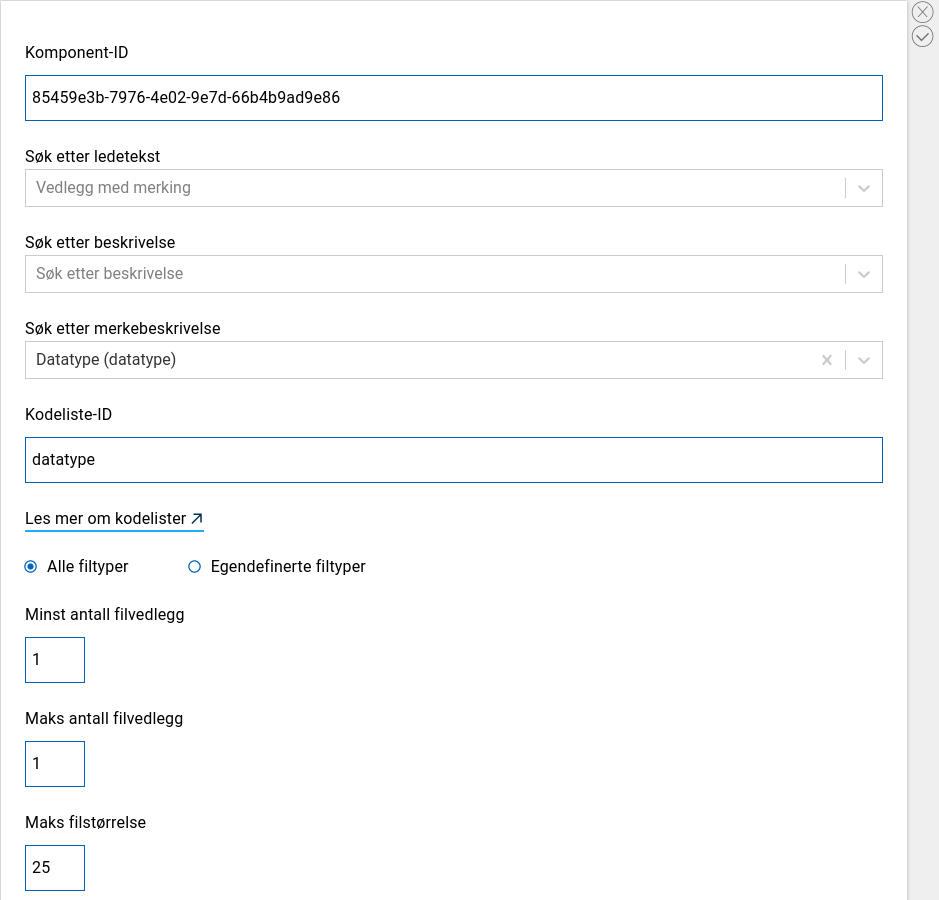
Below you can see it in use

File upload component with delete warning
Determines whether a warning panel will open when the user presses the “Delete” button. The default behaviour if the parameter is not set, is for the warning panel not to be displayed.
{
"id": "attest",
"type": "FileUpload",
...
"alertOnDelete": true
}
Submission of attachments with API-call
To accommodate being able to submit attachments without this being supported in GUI, you will need to add a datatype object in the applicationMetadata.json (the file is under App/config in the application repo). It will then only be possible to submit attachments of this type through API-calls. For a more detailed description of the available fields, see configuration of attachments
Configuration of attachments
In applicationMetadata.json (placed in App/config in the application repo) you will find a property called ‘dataTypes’. Configuration of all data types supported in the application can be found here, both form data (app model data) and file attachments. The field appLogic, that can also be found among some of the objects in the list, should only be used for form data.
Below there are two examples of dataTypes-instances from a deployed application.
"dataTypes": [
{
"id": "53a50f0d-2345-448d-9fba-f18e6bbe71f8",
"taskId": "Task_1",
"maxSize": 25,
"maxCount": 1,
"minCount": 1,
"allowedContentTypes":["application/pdf"]
},
{
"id": "attest",
"taskId": "Task_1",
"maxSize": 25,
"maxCount": 1,
"minCount": 0,
"allowedContributers": ["org:nav", "orgNo:XXXXXXXXXX"],
"grouping": "Attester",
}
]
Id on the attachment type This will be set as a GUID if you use an attachment component from Altinn Studio like the one you can find in the first element in the dataTypes list. If you want to change the value to a more sensible name then you should note that this change must be done two places: applicationMetadata.json and FormLayout.json. (Only relevant if you added a file upload component to the GUI)
taskID denotes which step in the process it is expected that this attachment is uploaded to. This value must be identical to one of the tasks in process.bpmn.
maxSize denotes the maximum allowed size of the attachment.
maxCount denotes the upper limit for how many attachments of this type that are to be uploaded per instance.
minCount denotes the lower limit for how many attachments of this type that are to be uploaded per instance. If the value is 0 then it is not required to upload a file attachment of this type.
allowedContributors specifies who is allowed to create and/or modify file attachments of this type. This is specified on the format
{key}:{value}. Allowed keys include: ‘org’; three letter abbreviation for organization and *orgNo’; organization number. It is as of today not possible to specify an organization that is not registered as a service owner.allowedContentTypes specifies which file attachment types that are allowed. The most frequently used include: application/pdf, text/xml, image/jpeg. If you do not want to set a limit to the type of attachments, you will not need to define this parameter. Read more on mime types here.
grouping denotes the group that the file attachments should be grouped according to. This is an optional attribute, where file attachments with the same grouping will be sorted into the same list. Grouping can be both a string (e.g. “Certificates”) or a text key if you wish to configure multiple languages (e.g. " form.attachmentgrouping"). Here is an example where the grouping “Demogruppe” is set on an file attachment type: