Validation
How to add logic to validate form data?
Introduction
Validations ensures that the user’s input is valid with regard to the data model, in addition to all custom rules that are set up for the application. Validations can be run either on the client- (the browser) or the server-side.
Validations can also be set up to trigger on page navigation.
Client-side validation
This validation is run in the browser before data is sent to server for saving. This makes it possible to give quick feedback to the user during the process of filling out the form.
Client-side validation is based on the data model of the form, and uses this to determine what is valid input in a field. Specifically, the JSON schema version of the data model is used for validation. This is automatically generated when uploading an XSD. It is possible to make changes in the JSON schema file directly to adapt the validation when needed.
Note that if you make changes in the JSON schema manually, and then update the XSD and re-upload it, a new JSON schema will also be generated and all manual adaptations will have to be remade. It is therefore recommended to make changes in the XSD and/or the data modeling tool for these changes to be reflected in the JSON schema.
An example of how a field can be defined in the JSON schema data model is:
"someField": {
"type": "string",
"maxLength": "4"
}
Input in this field will be validated towards the limits that are set, and an error message will appear if these are not met - in this case, if input is a text longer than four characters.
Default error messages
Default error messages has been set up for all validations done on the client-side. See the overview below.
| Rule | Error message bokmål | Error message nynorsk | Error message english |
|---|---|---|---|
| minimum | ‘Minste gyldig verdi er {0}’ | ‘Minste gyldig verdi er {0}’ | ‘Minimum valid value is {0}’ |
| maximum | ‘Største gyldig verdi er {0}’ | ‘Største gyldig verdi er {0}’ | ‘Maximum valid value is {0}’ |
| minLength | ‘Bruk {0} eller flere tegn’ | ‘Bruk {0} eller flere tegn’ | ‘Use {0} or more characters’ |
| maxLength | ‘Bruk {0} eller færre tegn’ | ‘Bruk {0} eller færre tegn’ | ‘Use {0} or fewer characters’ |
| length | ‘Antall tillatte tegn er {0}’ | ‘Antall tillatte tegn er {0}’ | ‘Number of characters allowed is {0}’ |
| pattern | ‘Feil format eller verdi’ | ‘Feil format eller verdi’ | ‘Wrong format or value’ |
| required | ‘Du må fylle ut {0}’ | ‘Du må fylle ut {0}’ | ‘You have to fill out {0}’ |
| enum | ‘Kun verdiene {0} er tillatt’ | ‘Kun verdiene {0} er tillatt’ | ‘Only the values {0} are permitted’ |
More about error messages for required fields
For a smoother user experience, error messages for missing data in required fields won’t be displayed automatically while filling out a form, unless validation is triggered for a single field, when saving a row in a repeating group or when navigating to another page.
The error message for required fields is as defined above, “You have to fill out {0}”. The {0} symbol is replaced with the field that
the error message is shown for. This is done in the following way:
- If
shortNametext is defined for the component, this is used. This is a new text that is currently used only for this specific error message. - If the
shortNametext is not defined, thetitletext for the component is used - this is the components label text. The text will be converted to use a lowercase letter first, unless the text looks like an acronym. - In some special cases (Address component) where there are multiple fields within the component, the default labels for the fields is used.
Example: Component with only title
{
"id": "firstName",
"type": "Input",
"textResourceBindings": {
"title": "text-firstName"
},
... //etc
}
With resource texts:
...
{
"id": "text-firstName",
"value": "First name"
}
The error message would then be "You have to fill out First name".
Example: Component with shortName
If the field’s prompt is long or not suitable for use in the validation message, you can add a shortName text that can be used instead.
Note that this only applies to this specific validation message - the shortName text is not used otherwise in the solution as of now.
{
"id": "firstName",
"type": "Input",
"textResourceBindings": {
"title": "text-firstName",
"shortName": "firstName-short",
},
... //etc
}
With resource texts:
...
{
"id": "text-firstName",
"value": "Please type your first name in the field below:"
},
{
"id": "firstName-short",
"value": "your first name"
}
The error message would then be "You have to fill out your first name".
Replacing the required validation message completely
If you want to replace the default error message for required fields completely, you can do this by adding the text key
requiredValidation to the components textResourceBindings object. This will replace the default error message for
required fields. The text can be a text key for a text defined in the resource files for multilingual
support.
{
"id": "firstName",
"type": "Input",
"textResourceBindings": {
"title": "text-firstName",
"requiredValidation": "myCustomRequiredValidation"
},
...
}
Custom error messages
It is possible to define custom error messages that will be displayed when a field doesn’t pass the validation check. This is done by including a parameter errorMessage where the field is defined in the JSON schema.
The JSON schema file is in the folder App/models and has a naming patterns as follows; *.schema.json,
An example of how to extend the example previously presented with a custom error message:
"someField": {
"type": "string",
"maxLength": "4",
"errorMessage": "myCustomError"
}
The error text can be included directly. To enable language support, add a text key for a text defined in the resource files.
Notice that if you have a reference to a definition the error message must be added to the property-field and not the reference/definition.
Example:
{
"properties": {
"person": {
"$ref" : "#/definitions/personDefinition",
"errorMessage": "myCustomError",
}
},
"definitions": {
"personDefinition" : {
"age": {
"type": "number"
},
...
}
}
Server-side validation
Server-side validation can be split into two categories:
- Validations against data model - These run automatically whenever the user attempts to submit form data.
- Custom validations - these are written by the application developer, and run when the user attempts to submit form data or move the process to a new step.
How to add custom validation
Custom validation can also be split into two categories; task-validation and data-validation.
- Task-validation will run each time validation is triggered either manually from the application or when you attempt to move forward in the process.
- Data-validation will run if you’re on a step that has defined data elements associated with it.
Validations are written i C# and depending on the version of the application template and Nuget packages you are using, the way the implementation is done varies slightly. In the earlier versions it’s a pre-created file where you put your logic, while from version 7 and onwards you implement an interface in whatever class you like. The interface happens to be equal to the pre-defined class in the earlier versions. The examples below which referrers to the methods to add your validation logic to is the same.
In version 7 the way to do custom code instantiation has changed. We now use an dependency injection based approach instead of overriding methods. If you previously used to place your custom code in the ValidateData and ValidateTask methods in the ValidationHandler.cs class you will see that it’s mostly the same.
- Create a class that implements the
IInstanceValidatorinterface found in theAltinn.App.Core.Features.Validationnamespace.
You can name and place the file in any folder you like within your project, but we suggest you use meaningful namespaces like in any other .Net project. - Register you custom implementation in the Program.cs classThis ensures your custom code is known to the application and that it will be executed.
services.AddTransient<IInstanceValidator, InstanceValidator>();
ValidationHandler.cs-file in the application template.
The file can be accessed and edited in Altinn Studio through the logic menu, by selecting Rediger valideringer,
or directly in the application repo where the file is under the logic/Validation-folder.From here on the examples should be valid for all versions:)
Custom logic are added to the ValidateData and ValidateTask-methods.
The former takes in a data object and the latter takes in the instance and taskId.
To add a validation error, the AddModelError-method of the validationResult-object, which is a parameter in both methods, is used.
An example of a simple data validation that tests that the field FirstName does not contain the value 1337, when the root element of the model is Skjema is shown below:
public void ValidateData(object data, ModelStateDictionary validationResults)
{
if (data.GetType() == typeof(Skjema))
{
// Cast instance data to model type
Skjema model = (Skjema)data;
// Get value to test - FirstName
string firstName = Skjema?.Person?.FirstName;
// Check if FirstName exists, and contains the value "1337"
if (firstName != null && firstName.Contains("1337"))
{
// Add validation error, with error message and list
// of affected fields (in this case Person.FirstName)
validationResults.AddModelError(
"Person.FirstName",
"Error: First name cannot contain the value '1337'."
);
}
}
}
See comments in code above for an explanation of what the different parts do.
In the other parameter of the method AddModelError, where it says “Error: First name cannot contain the value '
1337’”, you can use a text key for a text defined in the resource files for multilingual support.
An example of a simple task validation that checks how long the user spent on Task_1 and returns an error if there has gone more than three days:
public async Task ValidateTask(Instance instance, string taskId, ModelStateDictionary validationResults)
{
if (taskId.Equals("Task_1"))
{
DateTime deadline = ((DateTime)instance.Created).AddDays(3);
if (DateTime.UtcNow < deadline)
{
validationResults.AddModelError("Task_1", $"Completion of Task_1 has taken too long. Please start over.");
}
}
}
Single field validation
Single field validations are shown immediately when the user fills out a field.
Setting the showValidations property on a component will cause validations to become visible immediately when they occur.
{
"id": "some-input-field",
"type": "Input",
"textResourceBindings": {...},
"dataModelBindings": {...},
"showValidations": ["AllExceptRequired"]
}
Where showValidations contains a set of validation types to check; this can be one or more of:
SchemaComponentExpressionCustomBackendRequiredAllExceptRequiredAll
Note: "showValidations": ["AllExceptRequired"] is the default value if the property is not set.
To avoid showing any validations immediately, set showValidations to an empty array [].
Note that in version 3 of app frontend, JSON schema and component specific validation is run automatically by default, adding the validation trigger causes custom backend validation to be run as well.
{
"id": "some-input-field",
"type": "Input",
"textResourceBindings": {...},
"dataModelBindings": {...},
"triggers": ["validation"]
}
The configuration above will result in your own custom validation in ValidationHandler.cs
being triggered each time the field is updated. If you need to know which field
triggered the validation, this is available in the http-context as a header of the request named ValidationTriggerField.
An example of a custom validation where the header value is retrieved is shown below.
public async Task ValidateData(object data, ModelStateDictionary validationResults)
{
_httpContextAccessor.HttpContext
.Request.Headers
.TryGetValue("ValidationTriggerField", out StringValues triggerValues);
string triggerField = triggerValues.FirstOrDefault(string.Empty);
if (triggerField.Equals("kommune"))
{
// Cast instance data to model type
flyttemelding model = (flyttemelding)data;
// Get value to test - Kommune
string kommune = model.kommune;
if (!kommune.Equals("Oslo"))
{
validationResults.AddModelError(triggerField, "This is not a valid municipality.");
}
}
await Task.CompletedTask;
}
NOTE validation of single fields should be implemented in a way where it is both run on triggers and during general validation. The example that revolves multiple complex validations show how this can be implemented.
Several things has been done to get this code to run
- In ValidationHandler.cs
using Microsoft.Extensions.Primitives;is included at the top of the file to be able to useStringValues. - In App.cs
using Microsoft.AspNetCore.Http;is included at the top of the file to be able to useIHttpContextAccessor. - In App.cs
IHttpContextAccessoris dependency injected in the constructor and passed along to ValidationHandler.
public App(
IAppResources appResourcesService,
ILogger<App> logger,
IData dataService,
IProcess processService,
IPDF pdfService,
IProfile profileService,
IRegister registerService,
IPrefill prefillService,
IHttpContextAccessor httpContextAccessor // <--- Add this line
) : base(appResourcesService, logger, dataService, processService, pdfService, prefillService)
{
_logger = logger;
_validationHandler = new ValidationHandler(httpContextAccessor); // <--- Include the new property here
_calculationHandler = new CalculationHandler();
_instantiationHandler = new InstantiationHandler(profileService, registerService);
}
If there are multiple complex validations that are time consuming, it is recommended to implement several private methods to validate these and use ValidationTriggerField to determine which private method is to be run. You can e.g. use a switch statement to accomplish this.
public async Task ValidateData(object data, ModelStateDictionary validationResults)
{
if (data is flyttemelding model)
{
_httpContextAccessor.HttpContext
.Request.Headers
.TryGetValue("ValidationTriggerField", out StringValues triggerValues);
string triggerField = triggerValues.FirstOrDefault(string.Empty);
switch (triggerField)
{
case "kommune":
ValidateKommune(model, validationResults);
break;
case "boaddresse":
ValidateBoAdresse(model, validationResults);
break;
default:
ValidateKommune(model, validationResults);
ValidateBoAdresse(model, validationResults);
break;
}
}
}
private void ValidateKommune(flyttemelding model, ModelStateDictionary validationResults)
{
if (model.kommune != null && !model.kommune.Equals("Oslo"))
{
validationResults.AddModelError(
nameof(model.kommune),
"This is not a valid municipality.");
}
}
private void ValidateBoAdresse(flyttemelding model, ModelStateDictionary validationResults)
{
if (model.boaddresse != null && model.boaddresse.Length > 150)
{
validationResults.AddModelError(
nameof(model.boaddresse),
"Address can not be longer than 150 characters.");
}
}
Specify that validation errors are fixed
When validation is triggered by a single field, all former validations on this field will be removed pending a response from the last validation. If a field triggers validation that updates/adds an error message to multiple fields at once, these will not be removed even when there no longer are any errors in these fields. This is because there is no way to know which fields may have been validated through a single field validation.
For example, if you have two fields; first name and last name. Both fields trigger single field validation, and if both fields have a value, you can validate that the full name can not be longer than 50 characters. An error message is then set on both fields. If you correct this by changing the first name, the error message from first name will disappear, but the error message on the last name field will still be displayed even though the validation does not set any error messages on the fields.
private void ValidateFullName(Datamodell model, ModelStateDictionary validationResults)
{
if (!string.isNullOrEmpty(model.fornavn) && !string.isNullOrEmpty(model.etternavn)
&& model.fornavn.Length + model.etternavn.Length > 50)
{
validationResults.addModelError(nameof(model.fornavn),
"Full name can not be longer than 50 characters.");
validationResults.addModelError(nameof(model.etternavn),
"Full name can not be longer than 50 characters.");
}
}
To be able to remove old error messages in a case like this, there has been added support to be able to specify that a validation error has been fixed. Then, the field in question will be able to be notified that a specific error message that it is displaying has been fixed and can now be hidden.
This is done by adding a validation error in the code in the case where there are no errors in the validation,
and set *FIXED* in front of the error message itself. This corresponds to the setup for soft validation.
This prefix causes the error message that is set to be removed from the field in question, or ignored (if there is no error message on the field already).
You can now expand the example above to support this:
private void ValidateFullName(Datamodell model, ModelStateDictionary validationResults)
{
if (!string.isNullOrEmpty(model.fornavn) && !string.isNullOrEmpty(model.etternavn)
&& model.fornavn.Length + model.etternavn.Length > 50)
{
validationResults.addModelError(nameof(model.fornavn),
"Full name can not be longer than 50 characters.");
validationResults.addModelError(nameof(model.etternavn),
"Full name can not be longer than 50 characters.");
}
else
{
validationResults.addModelError(nameof(model.fornavn),
"*FIXED*Full name can not be longer than 50 characters.");
validationResults.addModelError(nameof(model.etternavn),
"*FIXED*Full name can not be longer than 50 characters.");
}
}
If you are having trouble with getting this to work, and you are instead seeing validation messages that include the *FIXED*-prefix,
double check that you have "FixedValidationPrefix": "*FIXED*" set under GeneralSettings in appsettings.json.
Soft validations
Soft validations are validation messages that does not stop the user from submitting or move onto the next step of the process, but that are used to give the user different forms of information. These types of validations can for example be used to ask the user to verify input that seems wrong or strange, but which strictly speaking is not invalid, or give useful information for further filling out the form.
Messages based on soft validation will be displayed once, but the user can choose to move on without making any changes.
Soft validations are added from the server-side the application logic, in the same way as regular validation errors. The difference is that the validation message
must be prefixed with the type of validation you want to give, e.g. *WARNING*. This will be interpreted as a soft validation. The prefix *WARNING* will not be displayed for the user.
The different types of soft validations are WARNING, INFO and SUCCESS.
Code example
public async Task ValidateData(object data, ModelStateDictionary modelState)
{
if (data is TestModel testModel)
{
string firstName = testModel?.Person?.FirstName;
if (firstName != null && firstName.Contains("1337"))
{
validationResults.AddModelError(
"Person.FirstName",
"*WARNING*Are you sure your first name contains 1337?");
}
if (firstName != null && firstname.Contains("Altinn"))
{
validationResults.AddModelError(
"Person.FirstName",
"*SUCCESS*Altinn is a great name!");
}
}
await Task.CompletedTask;
}
Examples on display of different validations below:
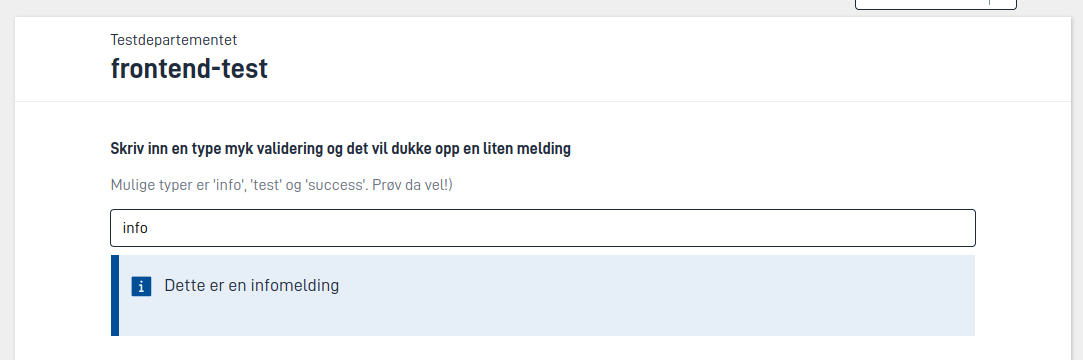
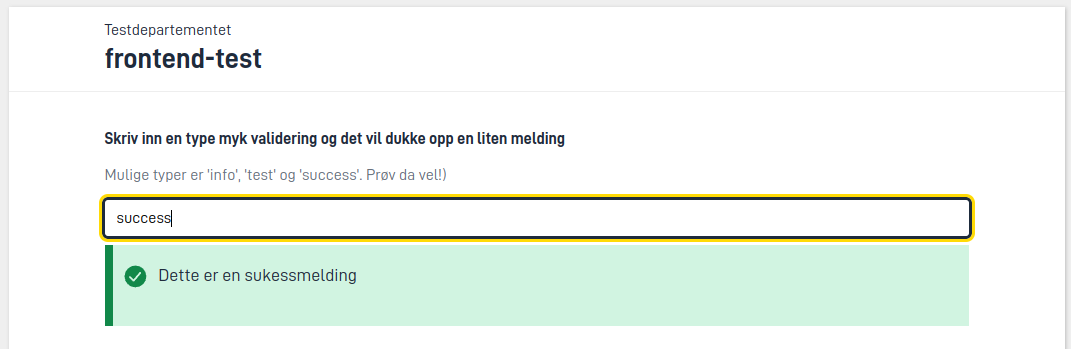
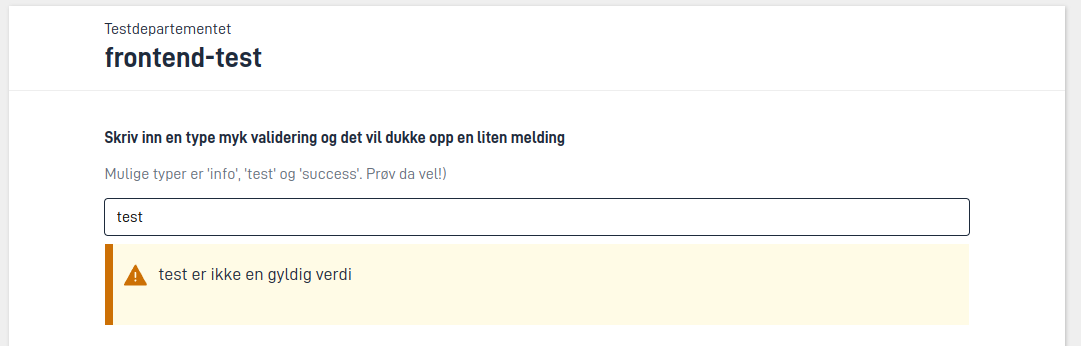
Group validation
It is possible to check validations in a repeating group when the user saves a row in the group. If there are validations errors in the row, the user is prevented from closing that row until the errors are fixed.
{
"id": "demo-gruppe",
"type": "Group",
"children": [...],
"maxCount": 9,
"dataModelBindings": {...},
"validateOnSaveRow": ["All"],
}
Where validateOnSaveRow contains a set of validation types to check; this can be one or more of:
SchemaComponentExpressionCustomBackendRequiredAllExceptRequiredAll
{
"id": "demo-gruppe",
"type": "Group",
"children": [...],
"maxCount": 9,
"dataModelBindings": {...},
"triggers": ["validateRow"]
}
If you add validation trigger on the group component, a call will be made towards the validation back-end with a header specifying which component triggered the validation: ComponentId.
Additionally, the row index of the row being saved is available in the header RowIndex. If the group is a nested group, a comma separated list of row indices is returned, otherwise it is a single number.
Validations are written in C# in the ValidationHandler.cs-file in the application template. In the validation, you can retrieve component id and tailor possible validations to run in the back-end, example:
public async Task ValidateData(object data, ModelStateDictionary validationResults)
{
if (data is flyttemelding model)
{
_httpContextAccessor.HttpContext
.Request.Headers
.TryGetValue("ComponentId", out StringValues compIdValues);
_httpContextAccessor.HttpContext
.Request.Headers
.TryGetValue("RowIndex", out StringValues rowIndexValues);
string componentId = compIdValues.FirstOrDefault(string.Empty);
switch (componentId)
{
case "top-level-group":
// run validations specific to the group
// Get row index for a non-nested group
int rowIndex = int.Parse(rowIndexValues.FirstOrDefault(string.Empty));
break;
case "nested-group":
// Get all row indices for a nested group
int[] rowIndices = rowIndexValues
.FirstOrDefault(string.Empty)
.Split(",", StringSplitOptions.RemoveEmptyEntries)
.Select(s => int.Parse(s))
.ToArray();
break;
default:
// run the validations in their entirety
break;
}
}
}
For tips on how you solve complex validations, see the examples under single field validation.

