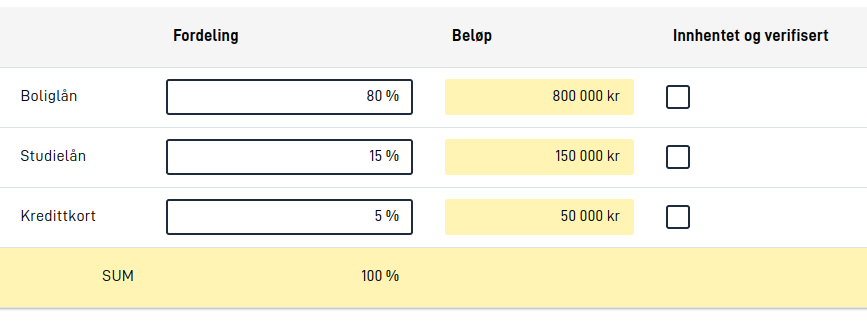Grid
The Grid component is used to visually arrange components in a table
Configuration
The Grid component is configured like any other, but it requires a configuration for rows and cells. To start with a 2x2 Grid having two columns and two rows, we can use the following configuration:
{
"id": "myGrid",
"type": "Grid",
"rows": [
{
"cells": [
{ "text": "Cell 1" },
{ "text": "Cell 2" }
]
},
{
"cells": [
{ "text": "Cell 3" },
{ "text": "Cell 4" }
]
}
]
}
Each cell should either be an object with a text property (for text cells), an object with a component property
(referencing other components), an object with a labelFrom property (referencing other components) or null (for an empty cell). Each row must have the same amount of cell objects as
every other row.
Rows
On some rows, usually the first, you might want to configure a header row. To do this, add a header property to the row
and set it to true. This will make the row have a different background color and make the text bold.
{
"header": true,
"cells": [
{ "text": "Cell 1" },
{ "text": "Cell 2" }
]
}
Similarly, a row can also be configured to be read-only. This will make the row have a yellow background color. To
configure a row as read-only, add a readOnly property to the row and set it to true.
{
"readOnly": true,
"cells": [
{ "text": "Cell 3" },
{ "text": "Cell 4" }
]
}
Note that components inside a readOnly are not automatically set to readOnly as well. If you want to make a component
inside a readOnly row read-only, you need to configure it manually for that component.
Rows can also be hidden, and a whole row will automatically be hidden if the following rules are met:
- The row has at least one component reference (not just empty cells and text cells)
- All component references in the row points to components that are currently hidden
In other words, rows that only have text cells will never be hidden, and even if the row has text cells, these cells will not be taken into account when the Grid component decides whether to hide the row or not.
Cells
Cells can be configured to be either as either text cell or a component cell. To configure a cell as a text cell, add a text
property to the cell and set it to the text you want to display. You can also specify a text resource key as the text
to display in the cell. Additionally, it is possible to include a help property along with the text property to provide help text for the cell. Alternatively, you can retrieve the text content
from a component’s text resources by using labelFrom property with the id of the component. By specifying a labelFrom you can retrieve text resources such as title, description, and help.
To configure a cell as a component cell, add a component property to the cell and set it to
the id of the component you want to display in the cell.
{
"cells": [
{ "text": "Text content in cell 1" },
{ "text": "text.resource.key" },
{ "text": "Text content in cell 3", "help": "Help text for cell 3" },
{ "labelFrom": "myComponent" },
{ "component": "myComponent" }
]
}
In the above configuration, the myComponent is assumed to be a component that is configured elsewhere in the layout.
Currently, a selection of components are supported in the Grid component. These are:
- Button
- Checkboxes
- Custom (subject to the custom implementation)
- Datepicker
- Dropdown
- Header
- Image
- Input
- InstantiationButton
- MultipleSelect
- Paragraph
- PrintButton
- RadioButtons
- TextArea
For RadioButtons and Checkboxes, the option label will not be displayed if there is only one option to choose from when being displayed inside a Grid.
When displayed in a table, components will not render their title and description text resources. However, these
text resources should still be set on the component, as they will be used for accessibility purposes, and will still
be displayed when the component is displayed outside of a Grid - such as on smaller screens and in
a Summary.
Widths, text and alignment
There ar multiple properties on a cell that can be used to control the width, text and alignment of a cell, and how much text is displayed before it is truncated. These options are:
width- The width of the column. The value can contain a percentage, for example"25%", or"auto"(default). Should be set on the first column, and will then apply to all cells in that column.alignText- Choose between"left","center"or"right"to align the text in the cell accordingly. This has no effect for cells with components, only cells with text.textOverflow- Used to control the behavior when the text content is too large to fit in a cell. Has no effect for cells with components, only cells with text.lineWrap- The text will wrap to the next line. This is the default behavior. Set tofalseto disable.maxHeight- The text will be truncated after a certain number of lines. Set to0to disable.
You can override a column’s alignText and textOverflow settings for a specific text cell by adding the attributes
directly to the selected text cell.
Example:
{
"cells": [
{
"text": "Cell 1",
"width": "25%",
"alignText": "left",
"textOverflow": {
"lineWrap": false,
"maxHeight": 0
}
},
{
"component": "myComponent",
"width": "75%"
}
]
}
Mobile support
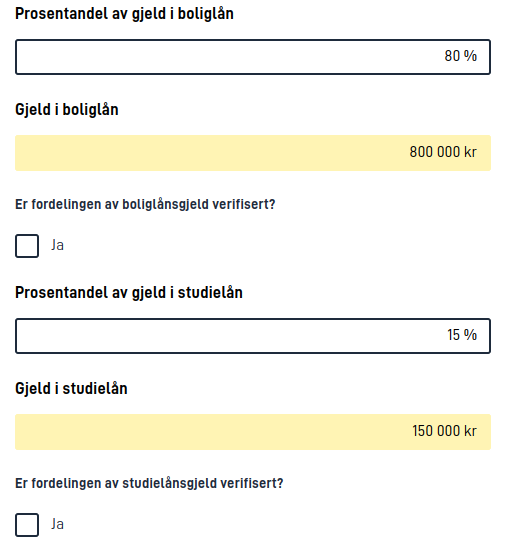
Grid arrangement of components is useful to give the user a better overview of the content of a page and related fields when the screen is large enough. However, such a table view is not optimal for smaller screens, so the Grid component will automatically display the components (as if they were not part of a Grid) on smaller screens. The order of the components will be the same as the order of the rows and cells in the Grid configuration (one row at a time), and the order of the components as they are defined in the layout configuration has no significance.
The same applies to displaying a Grid component in a Summary, where the same components referenced in the Grid will be displayed as a summary of single components.