Likert
The Likert component is a list of questions with answers in the form of radio buttons.
This is new functionality. The setup must be done manually as of today. Support for setup through Altinn Studio will be launched shortly.
Note that the Likert-component only can be used as part of a repeating group.
Desktop and mobile view
The Likert component is shown as a list on narrow screens and as a table on broad screens. Likert uses the same concept as repeating groups.
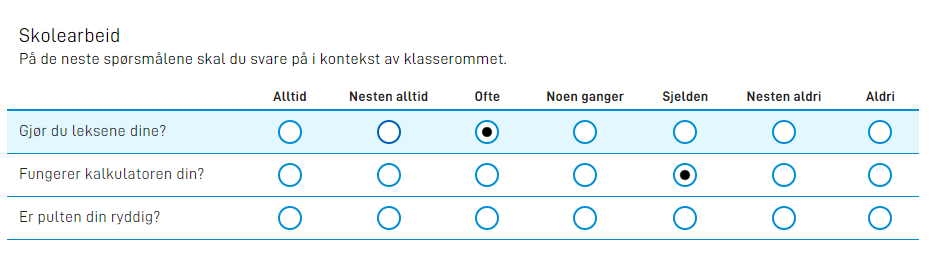

Example
The Likert component requires that you have a data model with a list. This list must contain objects with questions and answers. Example of setup of data model in App/logic/InstantiationHandler.cs:
public async Task DataCreation(Instance instance, object data)
{
if (data is Survey)
{
var survey = data as Survey;
survey.Questions = new List<Question> {
new Question {
Id = "question-1",
Answer = ""
},
new Question {
Id = "question-2",
Answer = ""
},
new Question {
Id = "question-3",
Answer = ""
}
}
}
await Task.CompletedTask;
}
Example of a definition of a likert component in layout.json:
[
{
"id": "likert-group",
"type": "Likert",
"textResourceBindings": {
"title": "Skolearbeid",
"description": "På de neste spørsmålene skal du svare i kontekst av klasserommet.",
"questions": "likert-row-title"
},
"dataModelBindings": {
"questions": "Questions",
"answer": "Questions.Answer"
},
"optionsId": "likertOptions",
"required": false,
"readOnly": false
}
]
[
{
"id": "likert-group",
"type": "Group",
"textResourceBindings": {
"title": "Skolearbeid",
"description": "På de neste spørsmålene skal du svare i kontekst av klasserommet."
},
"maxCount": 99,
"children": [
"likert-row"
],
"dataModelBindings": {
"group": "Questions"
},
"edit": {
"mode": "likert"
}
},
{
"id": "likert-row",
"type": "Likert",
"textResourceBindings": {
"title": "likert-row-title"
},
"dataModelBindings": {
"simpleBinding": "Questions.Answer"
},
"optionsId": "likertOptions",
"required": false,
"readOnly": false
}
]
OptionsId is linked to the code list file (likertOptions.json)
[
{
"label": "Alltid",
"value": "1"
},
{
"label": "Nesten alltid",
"value": "2"
},
{
"label": "Ofte",
"value": "3"
},
{
"label": "Noen ganger",
"value": "4"
},
{
"label": "Sjelden",
"value": "5"
}
]
To connect text for each row you need to create a connection between the data model and the Likert’s textResourceBinding. This can be done in the text resource files:
[
{
"id": "question1",
"value": "Gjør du leksene dine?"
},
{
"id": "question2",
"value": "Fungerer kalkulatoren din?"
},
{
"id": "question3",
"value": "Er pulten din ryddig?"
},
{
"id": "likert-row-title",
"value": "{0}",
"variables": [
{
"key": "Questions[{0}].Id",
"dataSource": "dataModel.default"
}
]
}
]
Filter out questions with start and end
You can choose to filter out rows you do not wish to include in the Likert by using start and stop:
{
"filter": [
{
"key": "start",
"value": "1"
},
{
"key": "stop",
"value": "10"
}
]
}
{
"edit": {
"mode": "likert",
"filter": [
{
"key": "start",
"value": "1"
},
{
"key": "stop",
"value": "10"
}
]
}
}

