List
The List component is used to present data to the user in a table. Every row in the table is selectable. The component supports search, sorting and pagination.
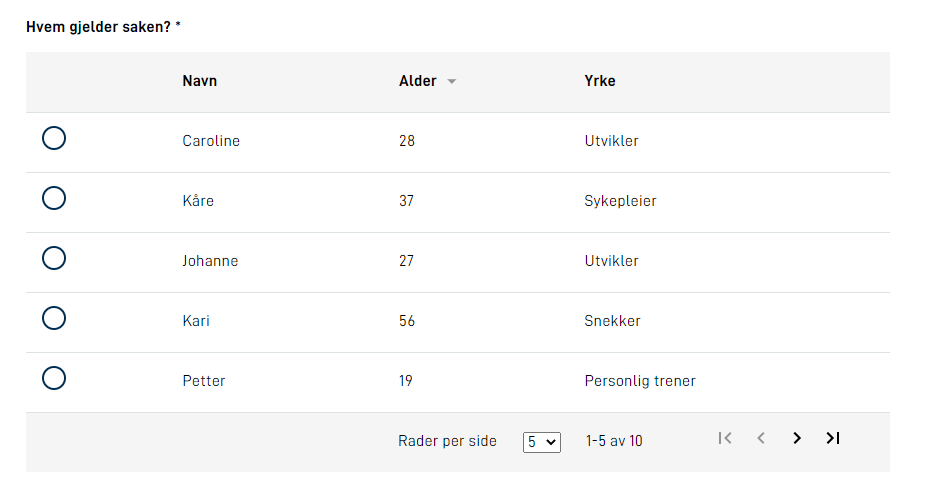
How to define the component in code
The component is of type List. An example of a list component definition in layout.json:
{
"id": "list-component",
"type": "List",
"textResourceBindings": {
"title": "Hvem gjelder saken?"
},
"dataModelBindings": {
"name": "SelectedItem",
"profession": "SelectedItemProfession"
},
"bindingToShowInSummary": "SelectedItem",
"dataListId": "people",
"tableHeaders": {
"name": "Navn",
"age": "Alder",
"profession": "Yrke"
},
"sortableColumns": [ "age" ],
"pagination": {
"alternatives": [ 5, 10 ],
"default": 5
},
"required": true,
"tableHeadersMobile": [ "name", "age" ]
},
Populating the table
The list component is populated with dynamic data. The data is defined in a separate file which implements the interface
IDataListProvider. This works similar to code lists/options. The field dataListId defines which data list the component refers to.
The dynamic data lists kan be either open or secured.
After you have written your implementation of IDataListProvider you have to register is as a service inside RegisterCustomAppServices in Program.cs
Here is one example of a class that implements the interface IDataListProvider
public class ListCases : IDataListProvider
{
public string Id { get; set; } = "people";
public Task<DataList> GetDataListAsync(string language, Dictionary<string, string> keyValuePairs)
{
int start = 0;
int count = 10;
string search = "";
if (keyValuePairs.ContainsKey("search") )
{
search = keyValuePairs["search"];
}
if (keyValuePairs.ContainsKey("size") && keyValuePairs.ContainsKey("page"))
{
string size = keyValuePairs["size"];
string page = keyValuePairs["page"];
start = int.Parse(size) * int.Parse(page);
count = int.Parse(size);
}
List<ListItem> items = new List<ListItem>();
items.Add(new ListItem { Name = "Caroline", Age = 28, Profession = "Utvikler" });
items.Add(new ListItem { Name = "Kåre", Age = 37, Profession = "Sykepleier" });
items.Add(new ListItem { Name = "Johanne", Age = 27, Profession = "Utvikler" });
items.Add(new ListItem { Name = "Kari", Age = 56, Profession = "Snekker" });
items.Add(new ListItem { Name = "Petter", Age = 19, Profession = "Personlig trener" });
items.Add(new ListItem { Name = "Hans", Age = 80, Profession = "Pensjonist" });
items.Add(new ListItem { Name = "Siri", Age = 28, Profession = "UX designer" });
items.Add(new ListItem { Name = "Tiril", Age = 40, Profession = "Arkitekt" });
items.Add(new ListItem { Name = "Karl", Age = 49, Profession = "Skuespiller" });
items.Add(new ListItem { Name = "Mette", Age = 33, Profession = "Artist" });
if (!String.IsNullOrEmpty(search))
{
items = items.Where(o => (o.Name == search)).ToList();
}
if (keyValuePairs.ContainsKey("sortDirection"))
{
string sortDirection = keyValuePairs["sortDirection"];
if (sortDirection == "asc")
{
items = items.OrderBy(o => o.Age).ToList();
}
else if (sortDirection == "desc")
{
items = items.OrderBy(o => o.Age).ToList();
items.Reverse();
}
}
DataListMetadata appListsMetaData = new DataListMetadata() { TotaltItemsCount = items.Count };
List<object> objectList = new List<object>();
items.ForEach(o => objectList.Add(o));
int boundedCount = start + count > items.Count ? items.Count - start : count;
return Task.FromResult(new DataList { ListItems = objectList.GetRange(start, boundedCount), _metaData = appListsMetaData });
}
}
To register this example as a service you would add services.AddTransient<IDataListProvider, ListCases>(); in the RegisterCustomAppServices method located in Program.cs
In this example the list is created in code, but it is also possible to call an API which returns that data to be presented in the table.
If this API supports sorting, pagination and search, you can pass this variables to the API to avoid fetching unnecessary data.
Columns
The table columns is defined in the component with the field tableHeaders. It is an object, where the keys correspond to fields in your
data model representing a row. In the example above the model is ListItem with name, age and profession as fields. To support multiple
languages this array can be populated with keys from the language files. For the content of the cells to match the header, you
need to make sure that the table data is structured in the same order as the table headers.
Sorting
In layout.json you define which columns should be sortable with the field sortableColumns.
This is an array of strings, and the strings you use here also has to be defined as a header in the field tableHeaders.
When a column is sortable the column header will have an arrow to show the direction of the sorting.
The sorting logic you will have to implement your self. The method GetDataListAsync takes the parameter keyValuePairs
which contains sortDirection and sortColumn for this purpose. This logic can be implemented directly in the GetDataListAsync
method, like in the previous example, or you can forward the sorting parameters to an external API you use.
Pagination
To define pagination you use the field pagination, which takes an object as value. In this object you define alternatives with
an array of numbers which represents the choices the user will have for number of rows in the table. In addition you define default
which is the default of how many rows to be shown in the list. In the same way as with sorting, the pagination logic need to be implemented
for the correct data to show. The parameter keyValuePairs consists of the values size and page for this.
Search
For a user to be able to search the list, you need to add a text field of type search. This text field is connected to a field in the data model,
and then this value in the data model can be used for search. I the list component you need to add the field mapping.
An example of this:
"mapping": {
"soknad.navn": "search"
}
The value of the data model field soknad.navn will then be sent as a key value pair with the key search.
OBS! The mapping field can also be used to send any other query parameters.
How to store data in the data model
The selected row is stored in the data model. You choose which column/cell values to store. Each column is stored in a separate field in the data model.
This is defined with the field dataModelBindings:
"dataModelBindings": {
"name": "SelectedItem",
"profession": "SelectedItemProfession"
},
SelectedItem and SelectedItemProfession are fields in the data model, and name and profession are properties in the model used to describe a row in this case. In the example shown here it is created a model to present a row like this:
public class ListItem
{
public string Name { get; set; }
public int Age { get; set; }
public string Profession { get; set; }
}
List component in the summary
If you want to show the selected row from the list component in the form summary, it will be shown simply with only one value.
Which value is defined with the property bindingToShowInSummary, and will look like this:
Secured data lists
In the same way as with code lists, you can secure the data list if they contain sensitive data. You then use the interface
IInstanceDataListProvider for the class, and add the secure boolean to the component in layout.json.
Mobile view
The table is quite compressed in mobile view, and you can therefore choose which fields to show on mobile. That is done
with the field tableHeadersMobile, an array of strings representing the header and header values to show on mobile.


