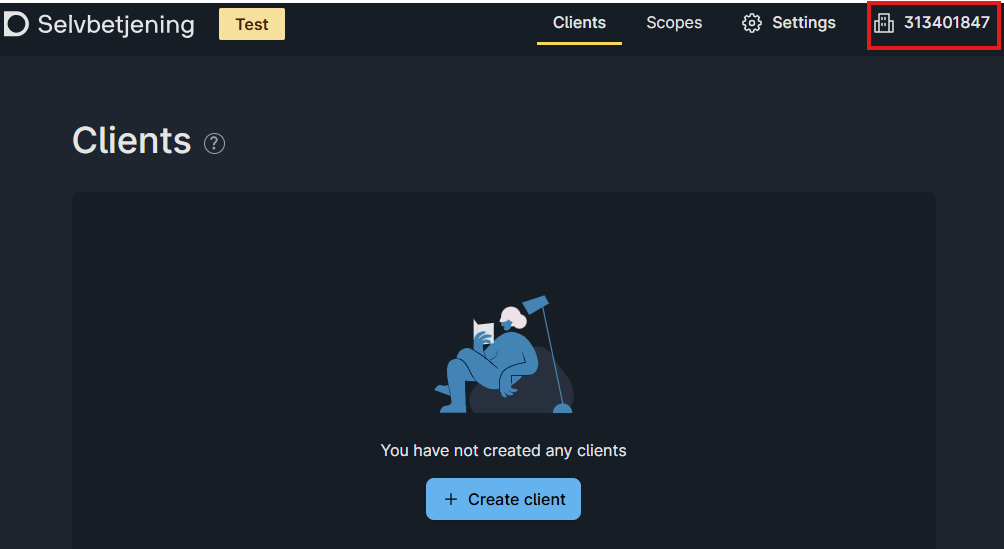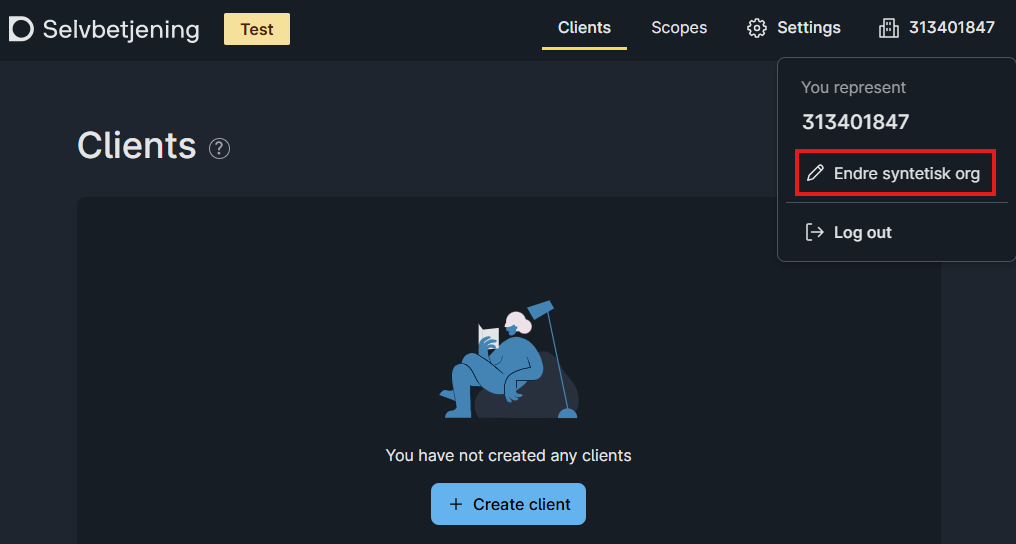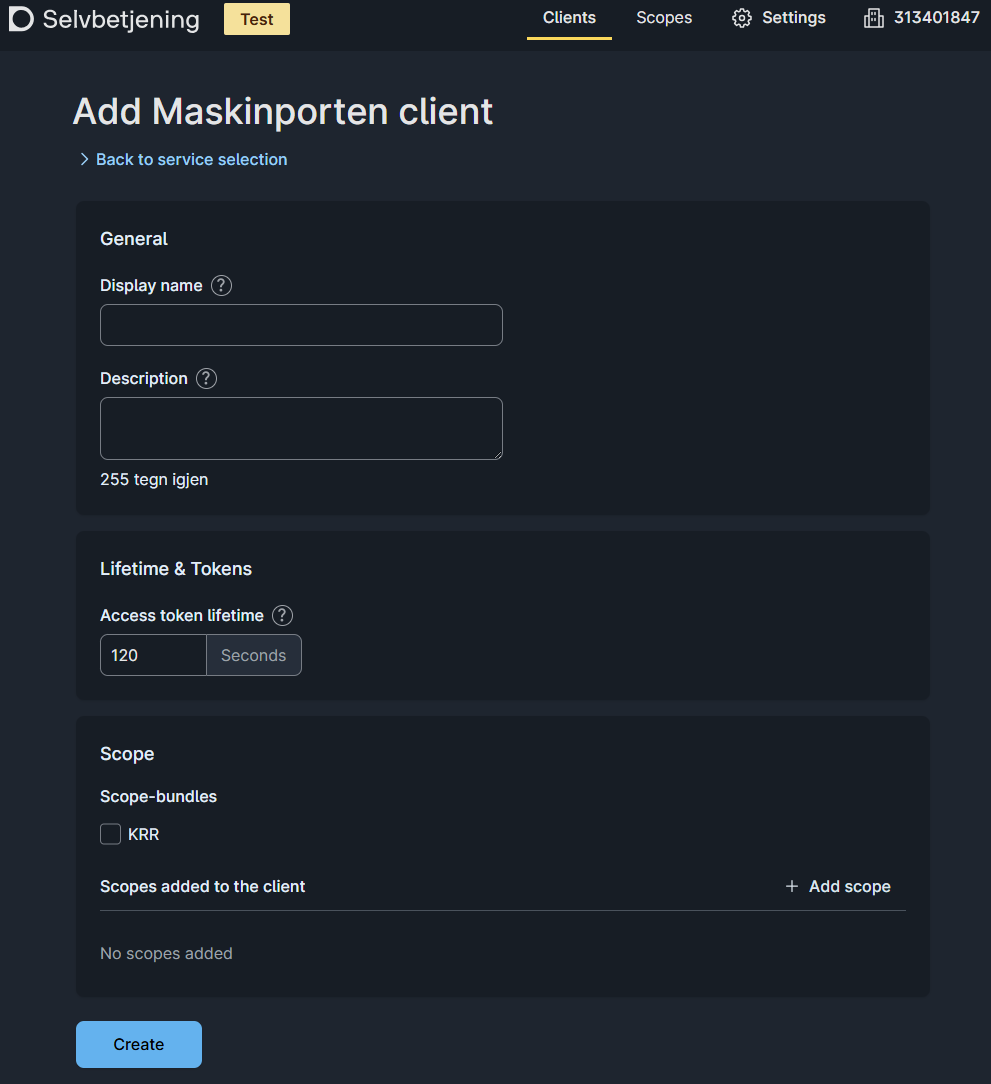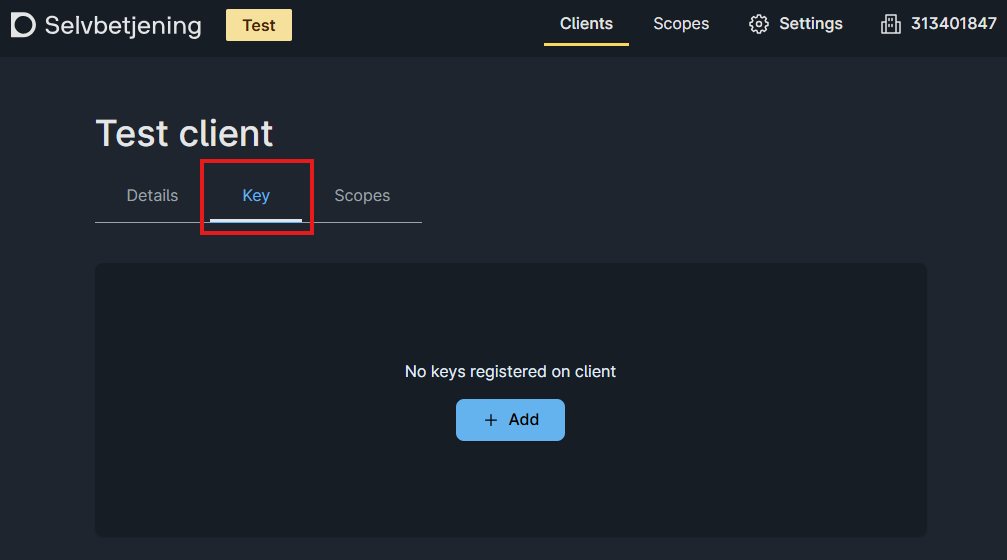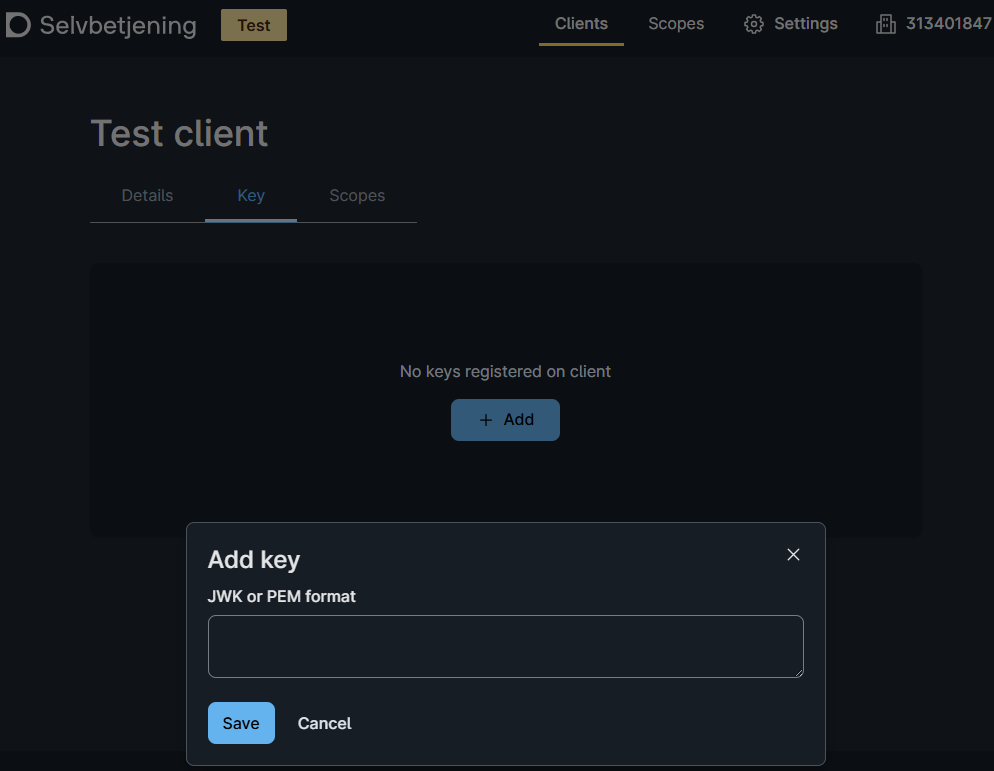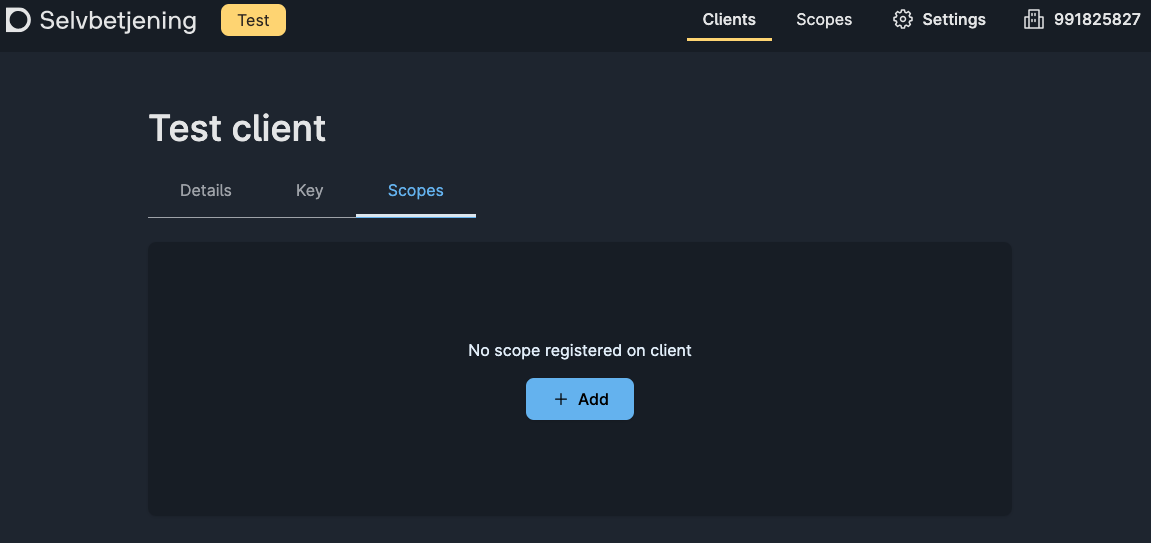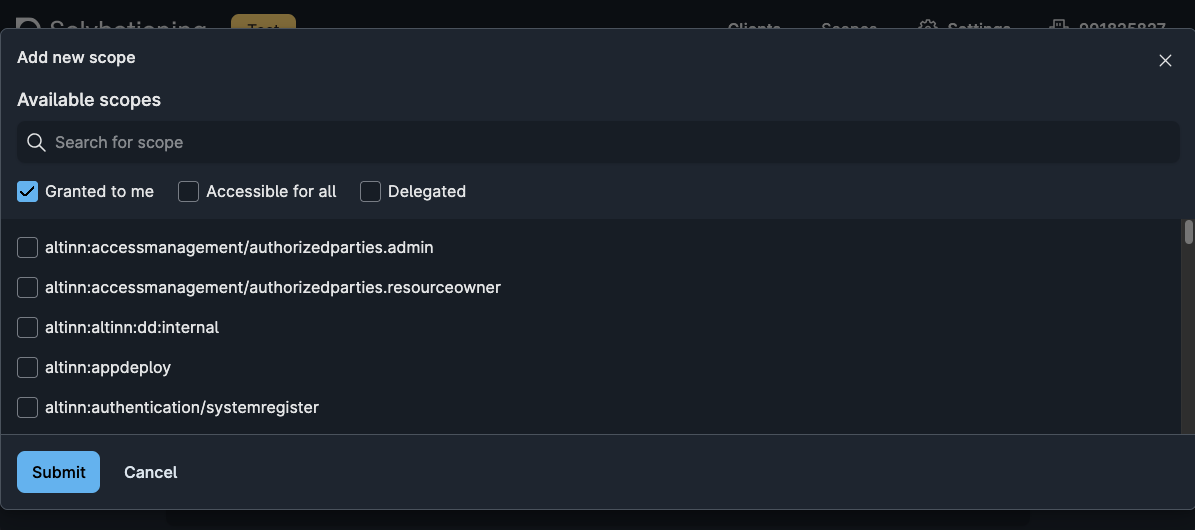Authentication with Maskinporten
Altinn supports the use of Maskinporten tokens in several APIs
- API for service owners in connection with data for Altinn Apps
- API for system providers in connection with system users
Prerequisites
To make use of Maskinporten authentication, you must first have access to a client registered with Maskinporten. If you need a detailed description on how to set this up, please refer to the guide below.
Access as a service owner
To retrieve data from Storage in Altinn 3 via API as a service owner, you must create an integration (client) in Maskinporten with the necessary scopes.
The following scopes are created by Altinn and delegated to the service owner. These scopes are necessary to use the APIs related to instances as a service owner:
altinn:serviceowner/instances.readaltinn:serviceowner/instances.write
Clients with write scope can, among other things, instantiate apps on behalf of users via the app’s own API, upload data, update metadata, and process status.
Clients with read scope can only read data, metadata, and events.
In most cases, a client for the service owner will need both scopes.
Exchange to Altinn token
Altinn does not accept Maskinporten tokens directly. These must be exchanged for Altinn tokens. See details in the scenario below.
More information
- For more information, see documentation for API consumers from Maskinporten.
- See also authentication scenario for more details (in English).