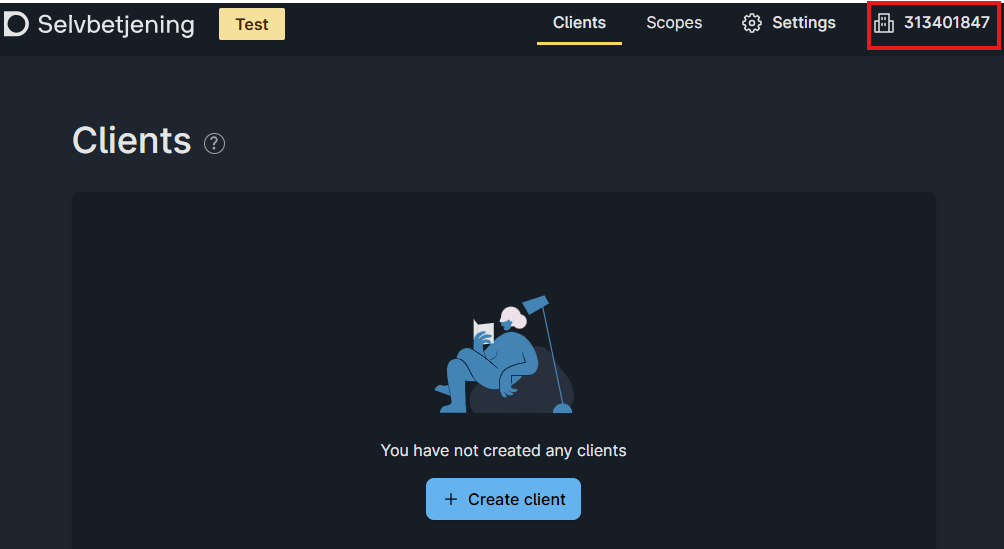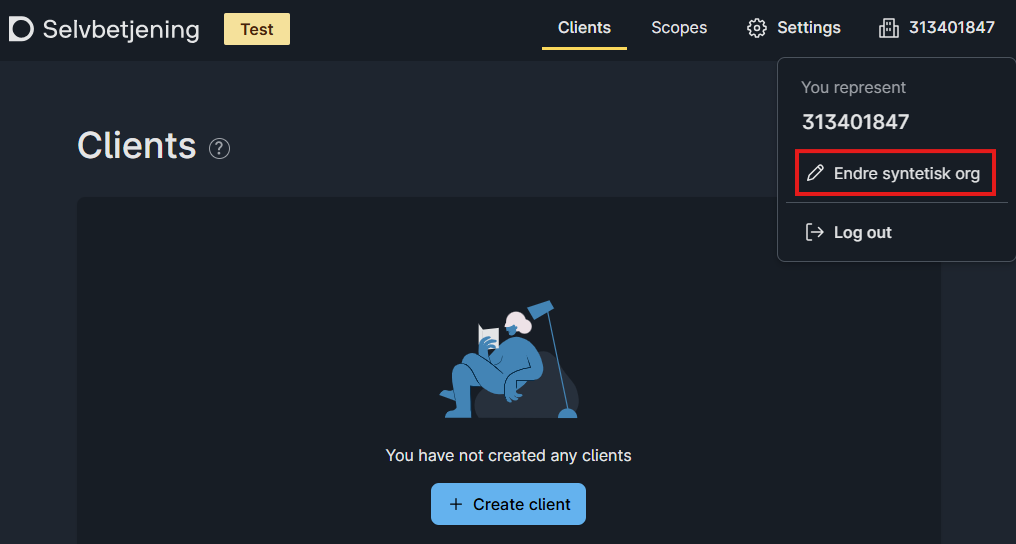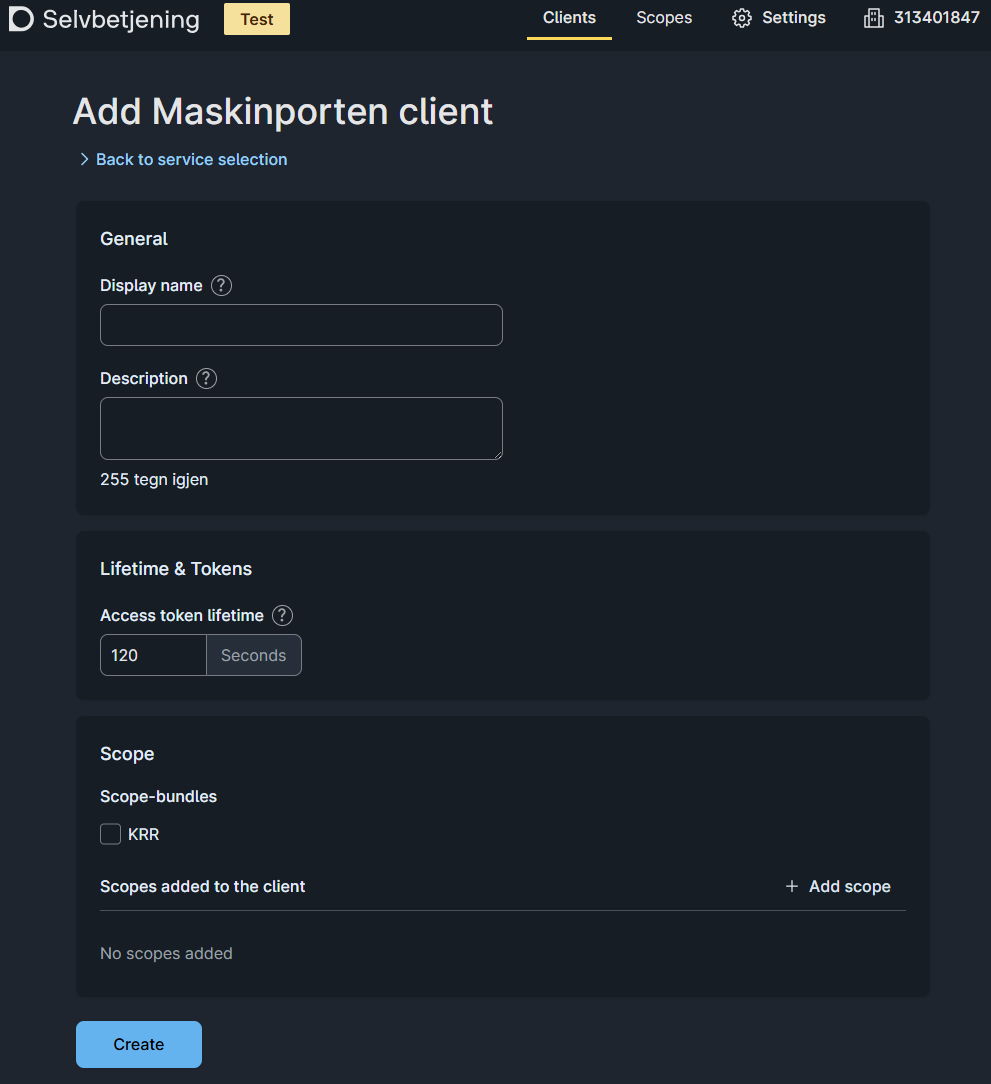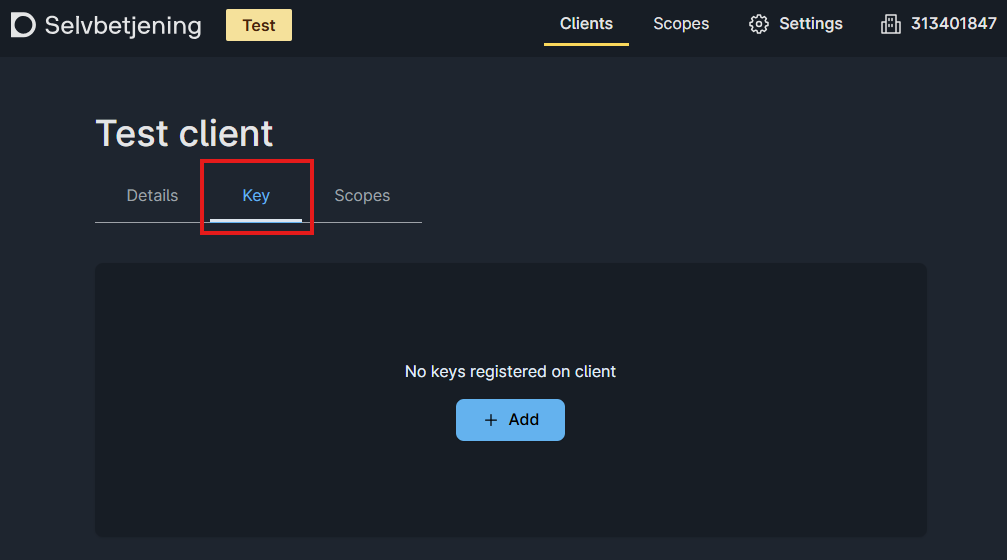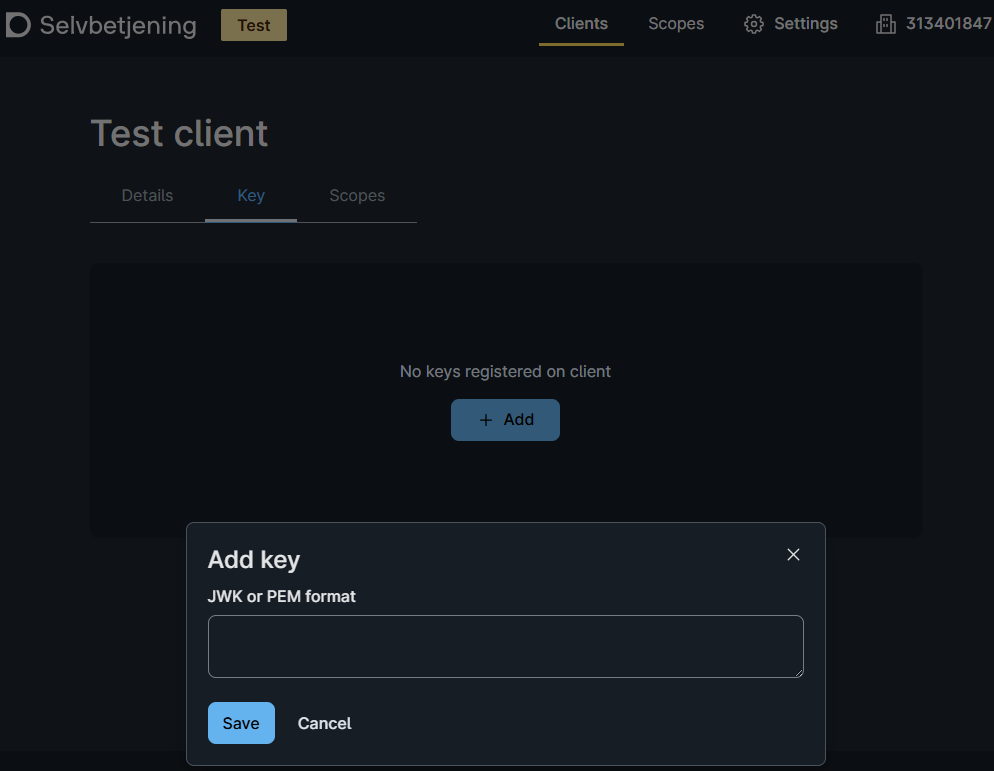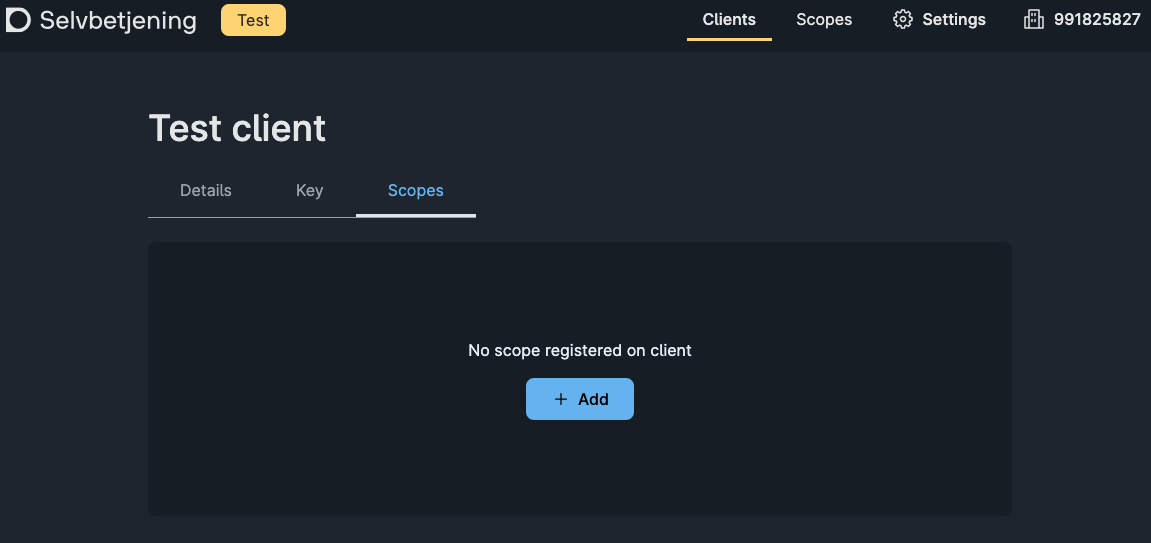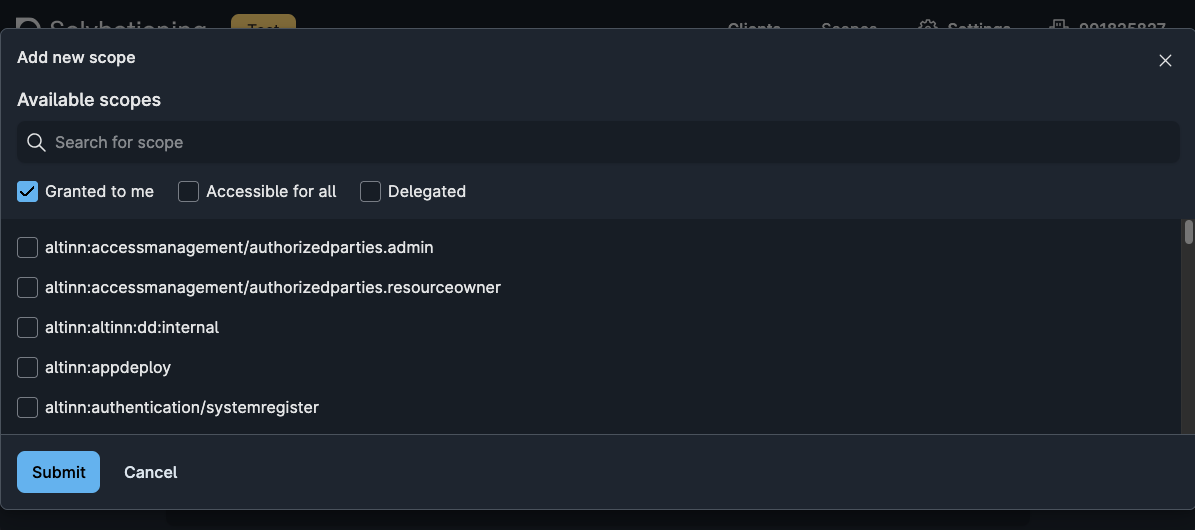Altinn Varslinger API
En oversikt over Altinn Varslinger API
Altinn Varslinger API er et HTTP-basert RESTful API som tilbyr endepunkter og handlinger for å bestille, håndtere og gjennomgå varslinger sendt gjennom Altinn.
Base URL
The following base urls correspond to each environment
AT (Private Altinn acceptance test environment)
https://platform.{environment}.altinn.cloud/notifications/api/v1TT02 (Application owner test environment)
https://platform.tt02.altinn.no/notifications/api/v1Production
https://platform.altinn.no/notifications/api/v1
Autentisering og Autorisasjon
Altinn-token
The Notifications API is secured using OAuth2 and all requests must include a valid Altinn token either in the Authorization header or in the AltinnStudioRuntime cookie.
For clients within the Altinn eco-system representing an external user or organization, the Altinn token in an incoming request can be forwarded to the Notifications API.
If you are using the API from an external system you will need to generate a Maskinporten or ID-Porten token and exchange this for an Altinn token before calling the Notifications API.
Below are two guides on how to achieve this.
Maskinporten-scopes
Some endpoints in the API may require additional authorization in the form of a Maskinporten scope. A scope represents a permission that a consumer has access to.
You can connect a given set of scopes to the specific Maskinporten integration instance that provides your API client with Maskinporten tokens upon request.
Plattform Aksess-token
The access to a subset of endpoints in the API is limited to callers within the Altinn ecosystem. These APIs require additional authorization in the form of a Platform Access Token.
Please reference developer documentation for the client system on how to generate the token.
Feilhåndtering
Altinn Varslinger API bruker standard HTTP-statuskoder og gir detaljert feilinformasjon gjennom en problemdetaljrespons.
Feilkoder
API-et returnerer unike feilkoder i formatet NOT-XXXXX for spesifikke feilforhold. Disse feilkodene hjelper deg med å identifisere og håndtere spesifikke feilscenarier programmatisk.
For en fullstendig referanse over alle feilkoder, se Feilkodereferanse.