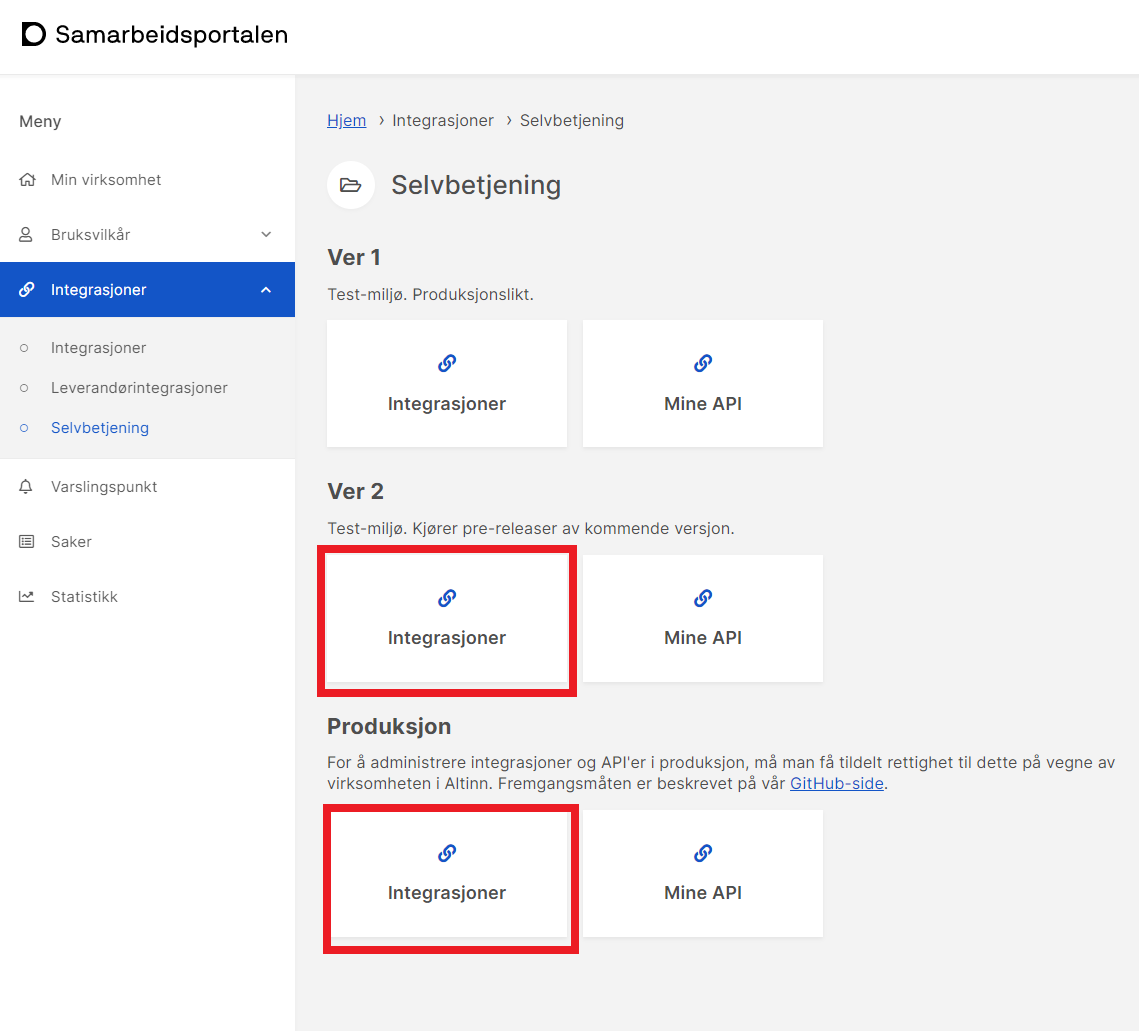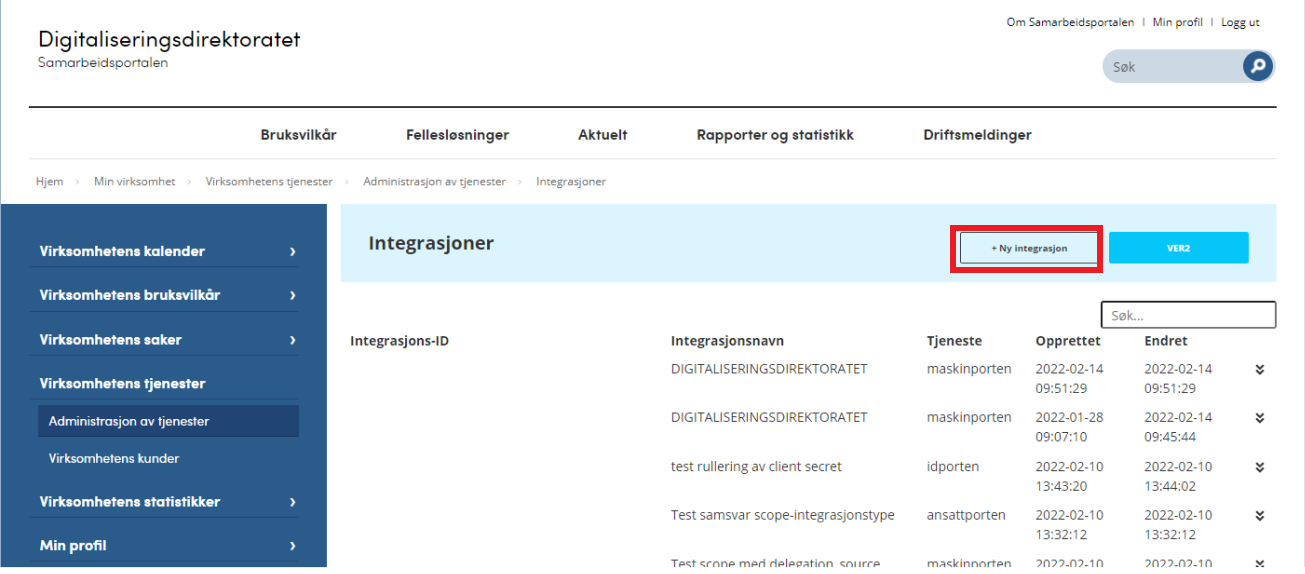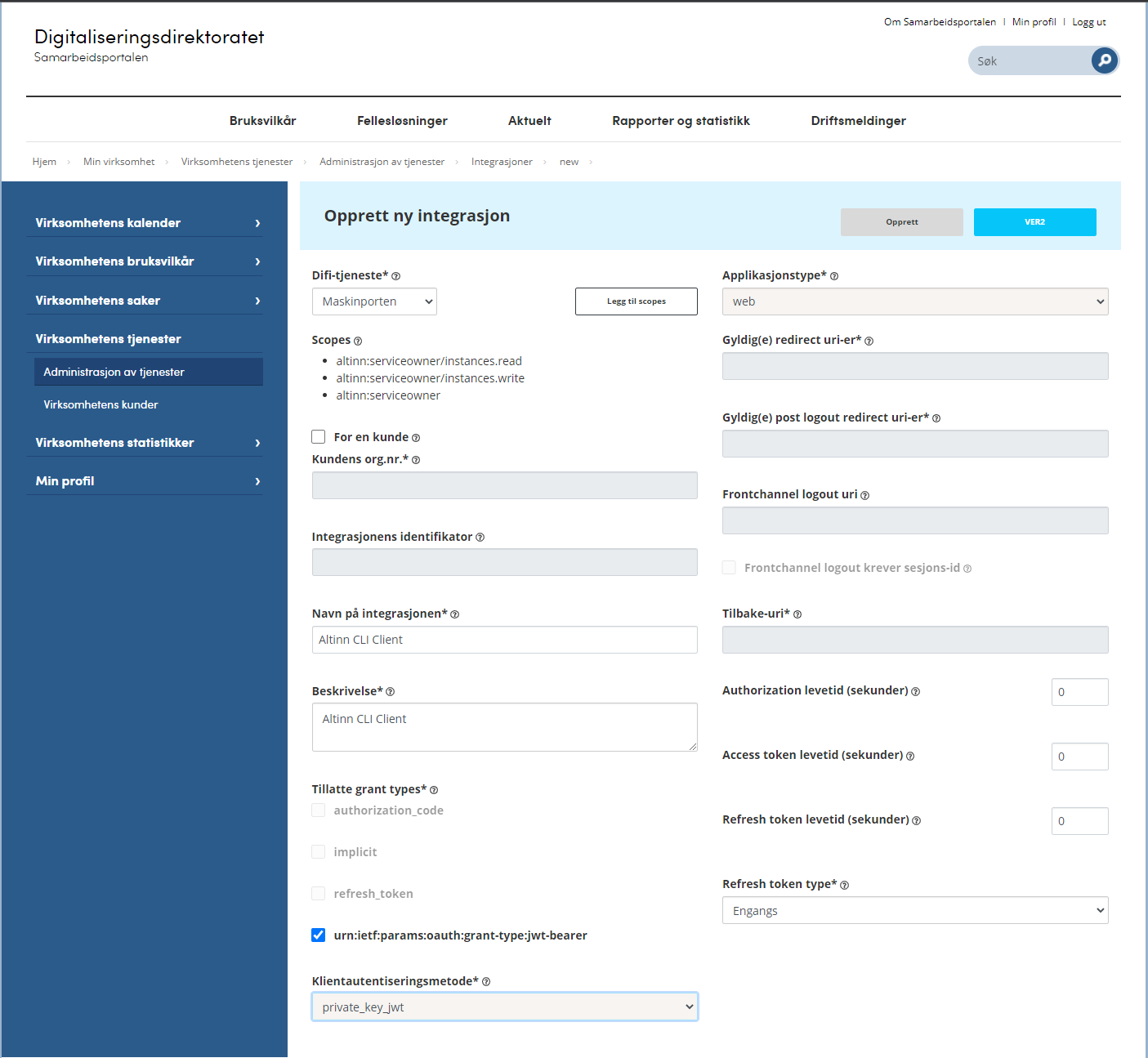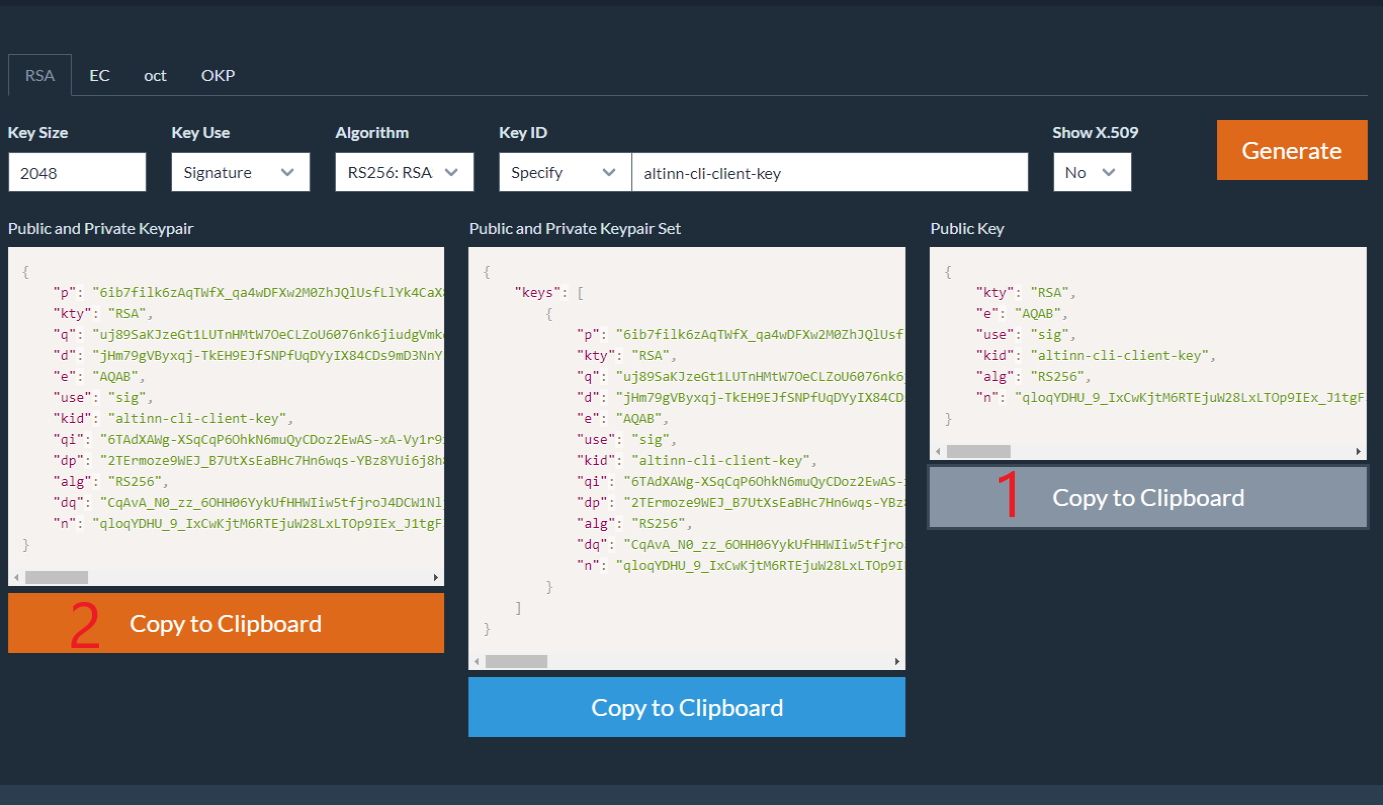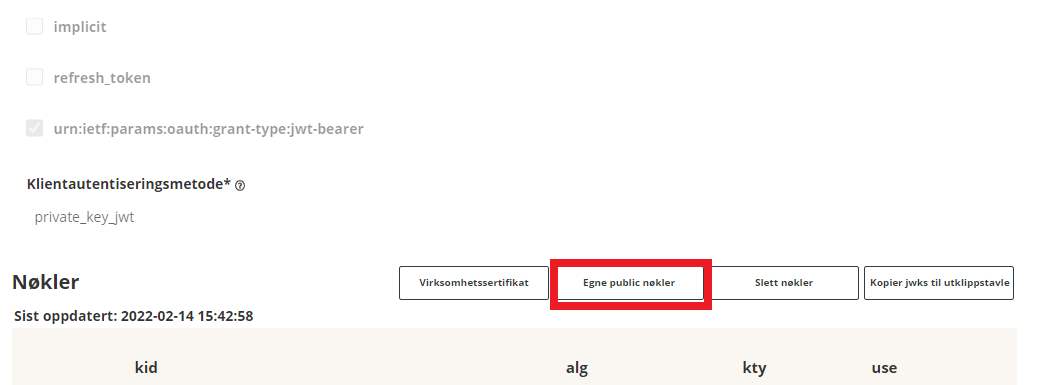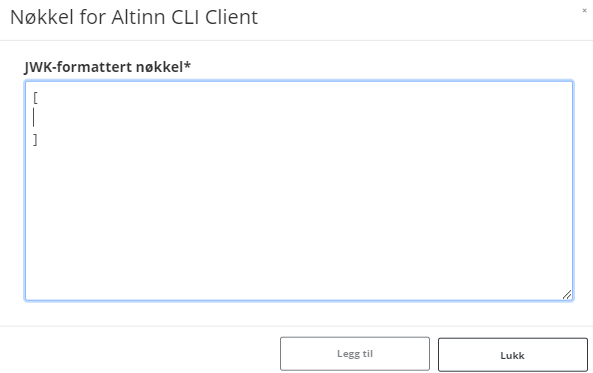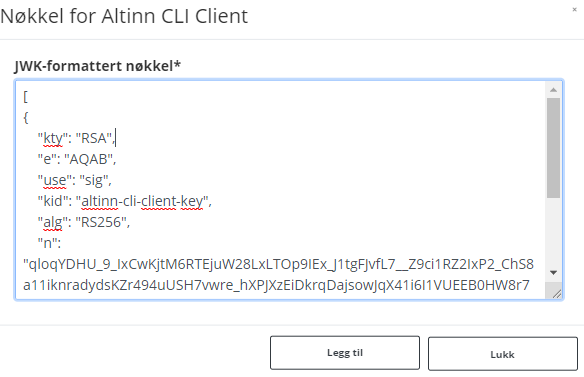Maskinporten setup
Step-by-step guide on how to set up a client with Altinn-scopes and custom keys.
Setting up a maskinporten client with a custom key
To follow this guide you must have a user in Samarbeidsportalen with access to Selvbetjening.
Read more about creating user in Samarbeidsportalen here.
Login to Samarbeidsportalen.
Choose Selvbetjening -> Integrasjoner for the environment you want.Ver2 is test and Produksjon is production.
Choose Ny integrasjon.
Fill in the scheme like below and then Opprett. We has named our example-client Altinn CLI Client.
The tree scopes you need is altinn:serviceowner, altinn:serviceowner/instances.read and altinn:serviceowner/instances.write
The value of Integrasjonens identifikator value will be the CLientId in appsettings.json for Altinn CLI.
Now we can add own public keys. First we must generate a new JSON Web Key.
In this example we use mkjwk.org.
Fill in values like the example below and Generate.
Then you will get keys like this.
This public key we will add to our client in Samarbeidsportalen.
Press Egne public nøkler
The key must be stored in an array so add [].
Copy the public key from the JSON Web key (marked 1 in the picture) and paste this into the array. Press Legg til.
Now the client in maskinporten is complete.
The last part will be to use the public and private keypair in the Altinn CLI application.
Copy this (marked 2 in the picture) and Base64 encode it. Base64encode.org can be used for encoding.
Then use this value as EncodedJwk in appsettings.json.